|
Enter Inventory Mgt/Inventory Control Management/IPS Upload
User will get a prompt to find the file which they want to upload and then the system will import the data and proceed with validation and saving.
|
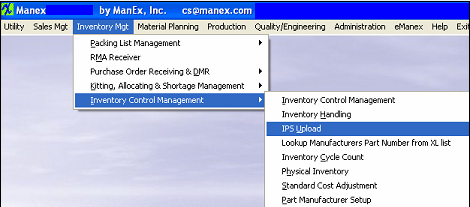 |
|
Locate XL File to Upload
|
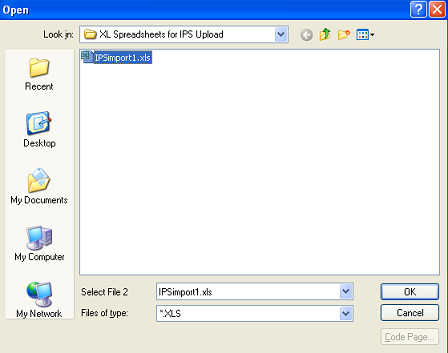 |
|
The following Warning will appear: This message is for user to verify the number of records being loaded from the import sheet. User may depress "YES" to continue the upload or "NO" to abort the upload.
|
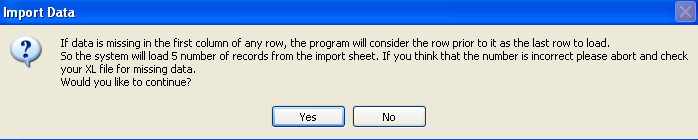 |
If you depress No to Abort Upload the user will be prompted the following message that the Inventory Upload was not complete
|
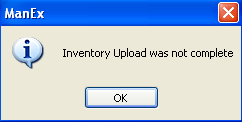 |
| If you depress Yes to Continue the user will be prompted the following message that the Inventory Upload complete. |
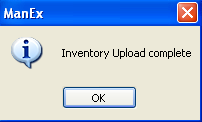 |
|
If the system finds any problems with template the user will be prompted the following message and exception XL file will be created in the Inv Exception XL Sub Directory on the server.
Depress OK and user will receive the message (shown above) that the "Inventory Upload was not complete" and system will abort. |
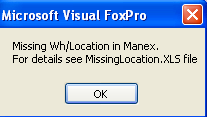 |
Once the upload is complete the "Transaction Detail Log" report is updated for In-Store location, as displayed below:

Since these items are being received into a In-Store location there will be no affect on accounting upon receipt/import.
|