| Copy Information from another Product |
Find a PDM Record.
The following screen will appear:
|
Depress the Copy button, to copy a routing and the following selection screen will appear:
Users can select one or more of the options by highlighting them. To continue depress the "OK" button.
Note: All notes on the existing routing will be removed and/or replaced with the new notes when copying a routing.
|
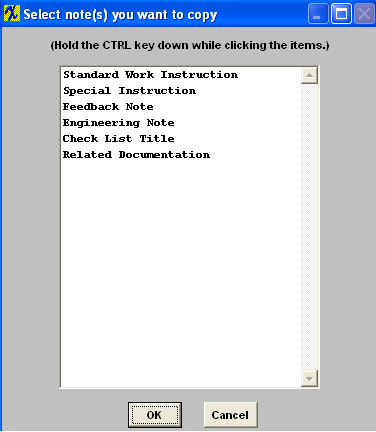 |
|
The following message will appear:
Depress the OK button
|
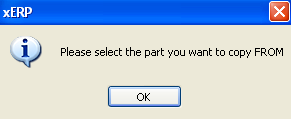 |
|
The following selection screen will appear:
Choose to find Product by Product Number or Part Class
|
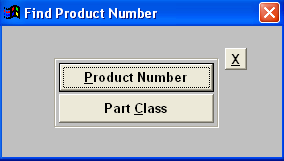 |
|
If user selects by Product Number the following list will appear:
Double click on the Product number or or Type the Product number in the Red box:
|
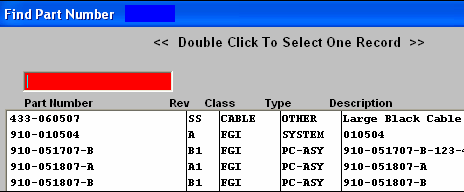 |
|
The following message will appear:
Depress the OK button
|
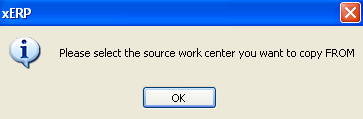 |
| Double click on the Work Center Selection |
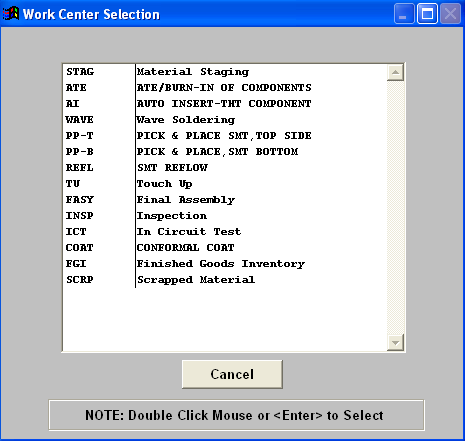 |
|
|
|
|
|
|
|
|
|
| Article ID: 2828 |