|
Material Planning/Purchase Order Management/Purchase Order Management
|
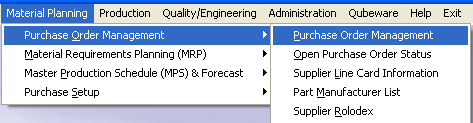 |
The following screen will appear:
Depress the Find record button and follow the Find a PO procedures to find a PO for Approval.
Approve PO
Pressing the Approval button in the Purchase Order module will ask for the user’s password. The user must enter a password that has been authorized (within the Purchase Setup module) to approve the dollar amount of the order.
| Entry of an un-authorized password will receive the following message:
|
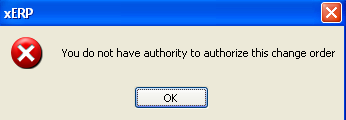 |
Entry of an authorized password and approval will inactivate the 1st approval button and place the initials of the person approving the order next to the approval button , (If in the Purchase Setup , the company has selected to allow one approval of purchase orders). Then upon approval the temporary Purchase Order number will be replaced with a permanent PO number (replacing the "T" with a "0").
If in the Purchase Setup , the company has selected requiring two approvals, then the process must be repeated for the second approval, and the temporary Purchase Order number will be replaced with a permanent PO number (replacing the "T" with a "0") once both approval are granted.
Note: That if the Purchase Order is an Service or In-store order, once the PO has received it’s final approval the temporary Purchase Order number will be replaced with a permanent PO number (replacing the "T" with a "0") and the PO Status marked as closed.
If the user has elected to use manual purchase order number,the screen will prompt the user for an order number to be applied to the purchase order. Note: If users enter a PO number manually using a "T", then changes the numbering to Auto, and later edits and approves this PO the "T" will be changed to "0". The system has no way of knowing that the PO was manual numbered before the change.
|