| Enter Production/Project Setup |
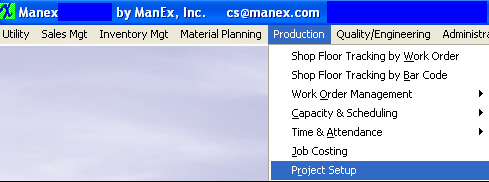 |
The first tab that appears is the Project List. This will list summary information regarding all open projects.
Depress the Project Details tab and the following screen will appear:
Depress the Add action button and enter password. The following screen will appear:
Enter in the following information: Project Number (if setup to manual), New Order Date (if desired), Project Due Date, Select the Customer from the pull down list.
Assign a Parent Project (if desired) to this project (another project that is identified with the SAME customer), depress the down arrow next to the Parent Project filed. A list of all of the project associated with the SAME customer will appear. Choose one from the list.
Project Description, Project Reference Number, and any project notes (if desired).
Depress the Save record action button to save changes or depress the Abandon changes action button to abandon changes.
|