Image files may be retained on any server available to users. The most important concept is to understand that the folder(s) used must be shared and available to all users of ManEx. The complete path to the image is stored in the ManEx program. So when loading an image within the program, the source must be as mapped through the network neighborhood. Loading in this manner will allow each client to properly find the images, regardless of how ManEx itself is mapped.
Select System Utility/Load Company Logo
|
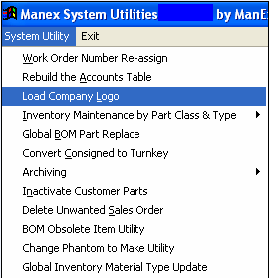 |
The following screen will appear.
Depress the Load Picture button. Then the browser will appear.
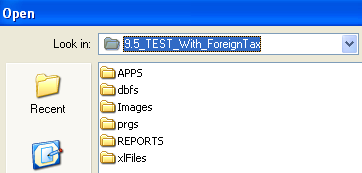
Locate your ManEx server (or wherever your images are stored), and select the appropriate folder until you arrive where your desired image resides. Once your find your desired image, click on the file name.
Depress the OK button, and the image should then display in the Load Customer Logo screen.
If you wish to remove the loaded image, then simply depress the “Remove Picture” button and the file will be removed.
Then the logo will print on all associated documents.
|