|
|
Enter Manex.exe
Accounting/General Ledger/Journal Entries/General Journal Entries
|
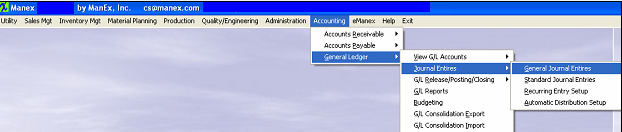 |
The following Screen will appear:
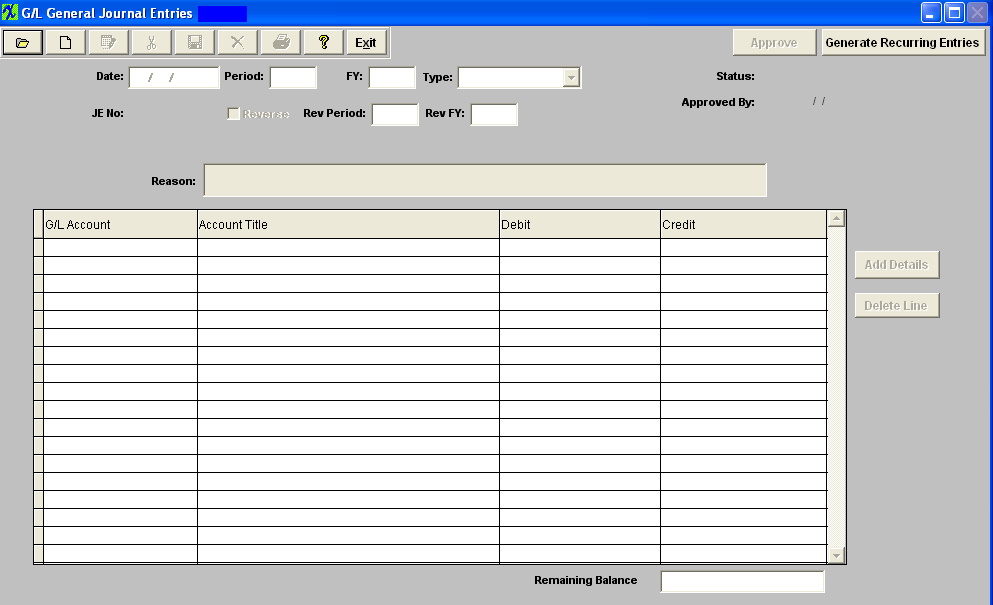
Depress the Add record action button, enter your password and the "Reverse a Posted Transaction" button becomes available:
Depress the "Reverse a Posted Transaction" button and the following warning will appear:
Depress OK. Enter the number of the transaction you want to reverse into the field shown below and the info will poplulate the screen: Note: User can reverse any posted Transaction from any Prior Period or FY. The Same Transaction can be reversed more than once also.
Depress the Save record action button or depress the Abandon changes button.
Once the Entry is Approved, it will forward to the GL Posting Screen. Post as usual.
Print out the Posted Journal Entry Report, as displayed: The reason displayed will display as a Manual reversal and reference the Transaction number reversed.
|