Begin by Finding a Work Order, by depressing the Find button, or open the UnScheduled screen.
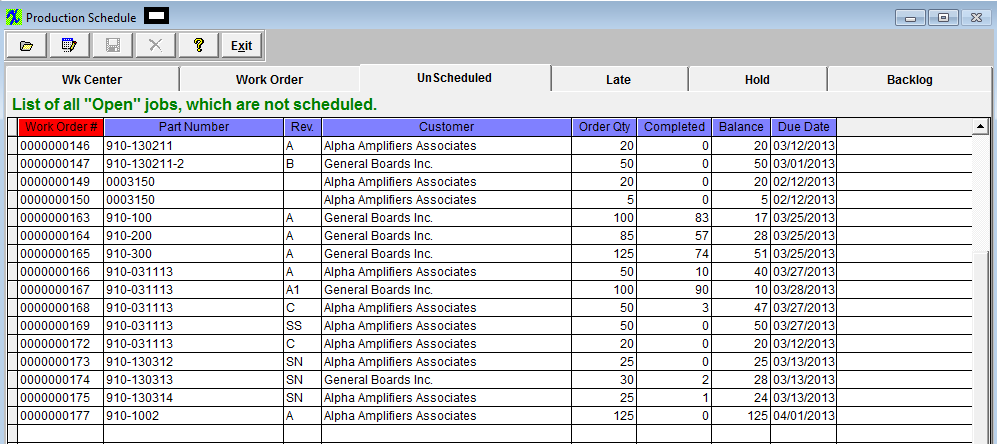
Highlight an Unscheduled Work order, then go to the Work Order screen:
To schedule, click on the Edit Button and type in your password.
User can setup the Priority for each individual work centers within the Work Order screen, create or view the Work Order and/or Work Center Notes, and view any shortages for this Work order as displayed in the following screen..
Depress the Exit button. Depress the Save button to save the schedule. Depress the Abandon Changes button to abandon the schedule.
User will then receive a prompt upon saving asking if user would like to schedule another job, and if yes it will open the "Find" window and continue to the "Edit" mode without asking for the password again.
|