| Enter Sales Mgt/Order Configurator/Configuration |
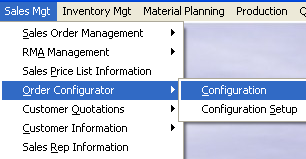 |
The following screen will appear:
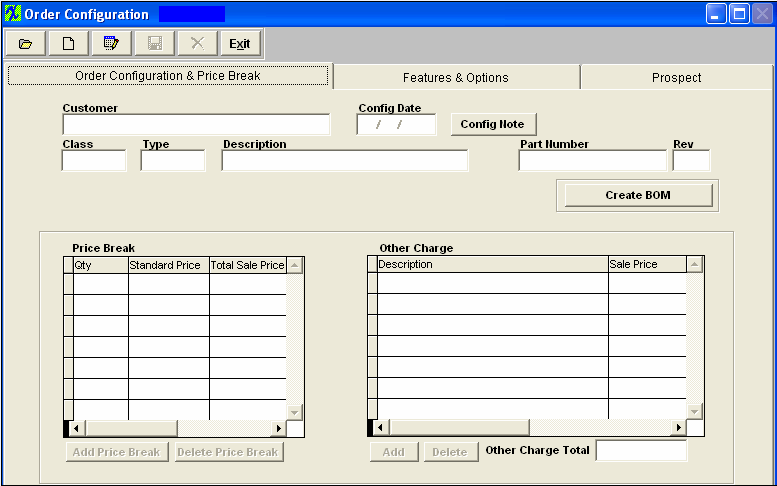
Depress the Prospect Tab. Depress the Add button. Enter your password.
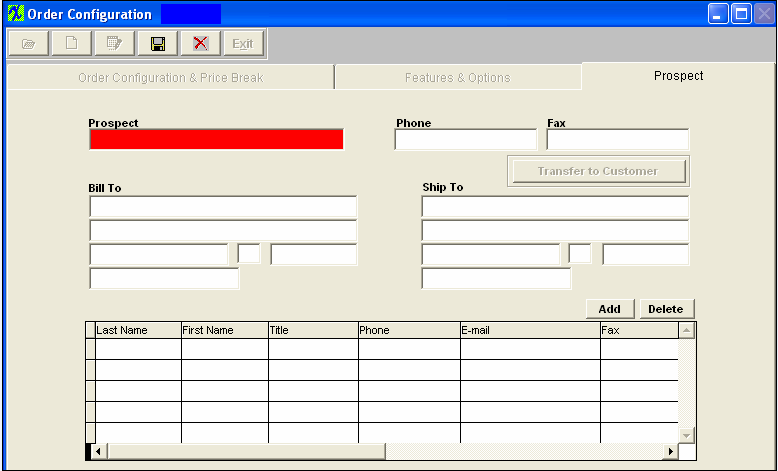
Type in the Prospect name, Phone number and Fax number. Type in the Bill To and Ship to addresses.
Depress the Add button in the middle of the screen to enter the customer contact.
Depress the Save Action button.
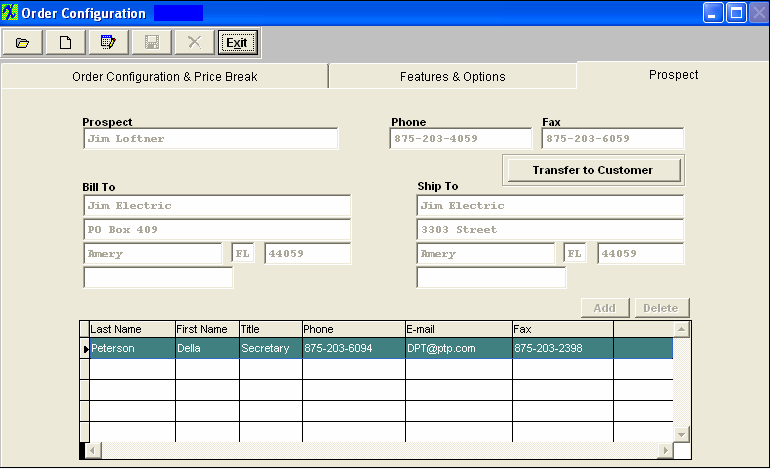
Depress the Transfer to Customer button to forward the Prospect information into the customer tables. The following message will appear:
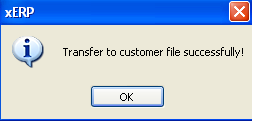
Note:If you set up the customer in this way, you will still have to go into the Customer Information module to set up FOB, Ship Via, Ship Charge, Account Number, Transit Days, Delivery Time, Sales Tax, Shipping Charge Tax, Territory, Sales Discount Type, Reseller Number, Terms, Credit Status, Credit Limit, Shipping Instructions and Profile.
|