The Work Center Tab - allows user to view all the work orders scheduled for a specific work center
Work Center Tab Fields and Definitions
|
Part Number
|
The part number of the assembly being built for the line item highlighted in the box below.
|
|
Rev
|
The revision of the part number of the assembly being built for the line item highlighted in the box below.
|
|
Class
|
This field lists the Class of the assembly being built for the line item highlighted in the box below.
|
|
Type
|
This field lists the type of the assembly being built for the line item highlighted in the box below.
|
|
Description
|
This field is the description of the assembly being built for the line item highlighted in the box below.
|
|
Customer
|
This field lists the customer that the assembly highlighted in the box below is being built for.
|
|
Current Work Center
|
This field lists the Work Center currently choosen.
|
|
Next Work Center
|
This field lists the Next Work Center for the assembly highlighted in the box below.
|
|
Due Out
|
This field lists the date the assembly is due out of this work center.
|
|
Work Order #
|
This field lists the assigned Work Order number.
|
|
Priority
|
This field displays the priority setup in the Work Order screen.
|
|
WC Qty
|
This field displays the quantity in the current work center.
|
|
WC Process Time (Hours)
|
This field displays the time available to process the current work center.
|
| WC Process Time (New Hours) |
This field displays the actual time scheduled to process the current work center |
|
Complete Date
|
This field displays the completed date entered in the work order screen.
|
|
Order Qty
|
This field displays the total order quantity.
|
|
Balance
|
This field displays the balance left to move into FGI.
|
 |
Depress this button will display the WIP(Work-in-Process) from Shop Floor Tracking for the line item highlighted. |
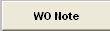 |
Depress this button will allow the users to create or view the Work Order notes. This button will display in RED if any notes are available. |
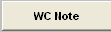 |
Depress this button will allow the users to create or view the Work Center notes. This button will display in RED if any notes are available. |
 |
Depress this button to display any shortage for the work order highlighted. |
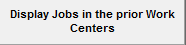 |
Depress this button to display Jobs in the prior Work Centers. |
|