Find a Scheduled Work Order, depress the Edit Button, and enter your password.
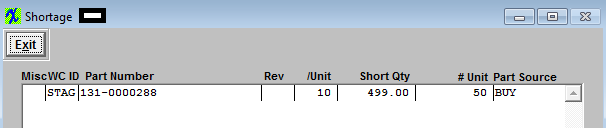
Depress the Exit button.
Once user has completed the changes they may depress the Save button, to save the changes or the Abandon changes button to abandon the changes.
NOTE: There is also a Capacity Planning Trigger option that my be setup to re-schedule all of the jobs that were scheduled and still open automatically. When the trigger runs, it will recalculate the "In" and "Out" date/time for the Work Centers so the capacity view is current.
|