|
| Enter Production/Capacity & Scheduling/Dynamic Production Scheduling Module |
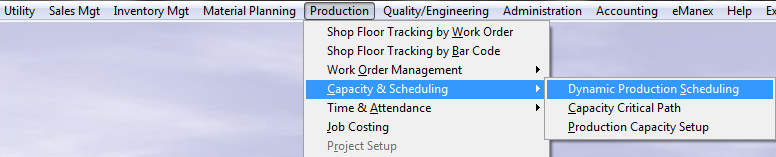 |
The following screen will appear:
Depress the Work Order tab. The following screen will appear:
|
The following selection will be displayed:
|
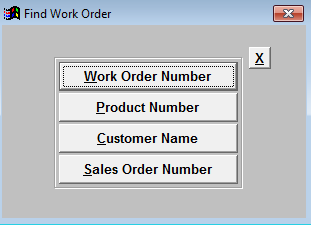 |
| If you select by Work Order Number, Product Number, Customer Name, or Sales Order Number one of the following lists will be displayed:
Enter the data into the red box or highlight the item of interest and double click on it.
|
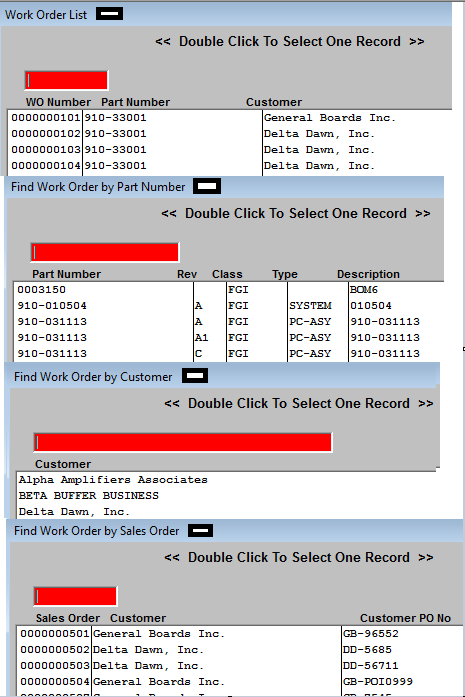 |
The Work Order selected will appear on the screen:
Depress the Exit button. Depress the Save button.
|