To e-mail a Purchase Order report(s), depress the Reports button.
Note: You MUST have the e-mail setup within the Trigger.exe setup and working before the PO e-mail will work.
The reports screen will appear:
|
Select the output XL File, TXT File, or PDF by clicking on the radial.
Check the Email box located int he left hand corner of the Reports Tab.
Highlight the report you want to Email.
Depress the option tab.
|
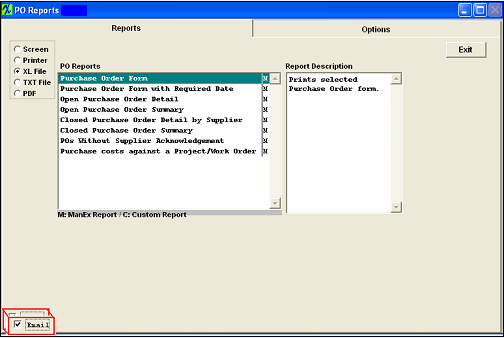 |
Complete the Option tab with the information required: Note: User has the option to check the Email box on the Options screen also.
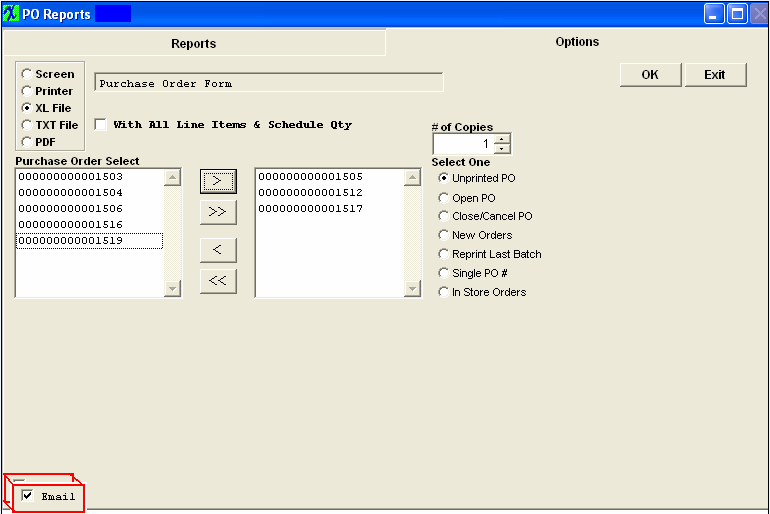
Depress OK. The following screen will appear. Select or Enter File Name.
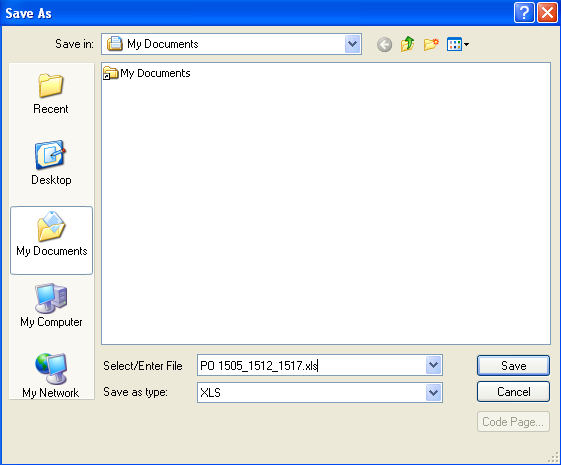
Depress Save, the following Check Email Addresses screen will appear. Within this screen you can enter an e-mail address or add any special notes needed:
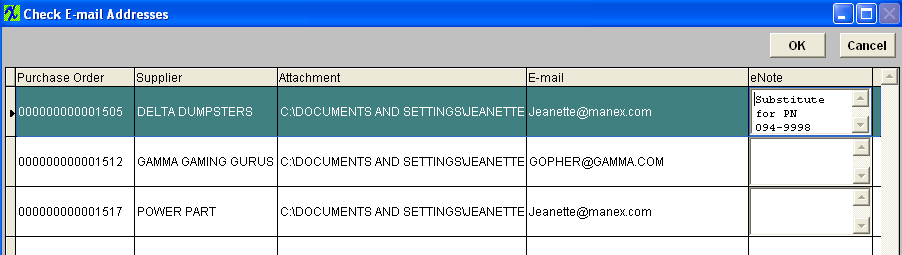
Depress OK and documents will be sent to e-mail addresses assigned.
The following is what the receiver will receive:
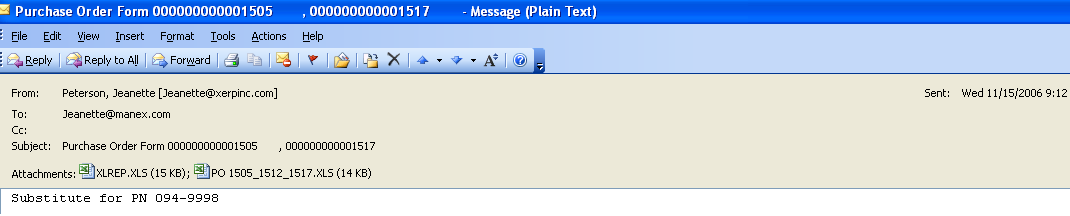
|