|
Enter Quality/Engineering/Corrective Action Request (CAR)/CAR Follow Up List
After activation, "Corrective Action Request" (CAR) access for each user must be setup in the ManEx System Security module. Users with “Supervisor Rights” will automatically have access.
|
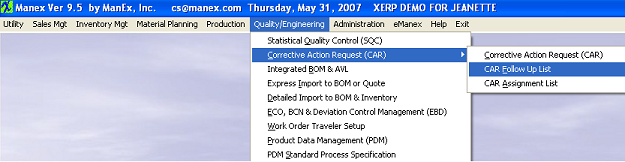 |
The following screen will be displayed:
Displayed will be all of the Correction Action Requests upon which follow up action has taken place.
The fields displayed are as follows:
| Member Name |
This is the name of the Quality Control Team member who did the follow up inspection.The user may sort on this column by depressing the Member Name button.
|
| Follow Up Date |
This is the date when the Quality Control Team member did the follow up inspection.The user may sort on this column by depressing the Follow Up Date button.
|
| CAR No. |
The number assigned to the Corrective Action Request.The user may sort on this column by depressing the CAR No. button.
|
| Description |
The description of the problem leading to the issuance of the Corrective Action Request, such as broken, wrong part, etc.The user may sort on this column by depressing the Description button.
|
| Depressing the Reports icon, the system will then display the following dialog box.
Select the desired Printer.
Depress the OK button and the report will be sent directly to the selected printer.
|
 |
|