Enter http://www.manex.com/ce/search
The following Screen will appear: This screen give you the option to Search by different criterion.
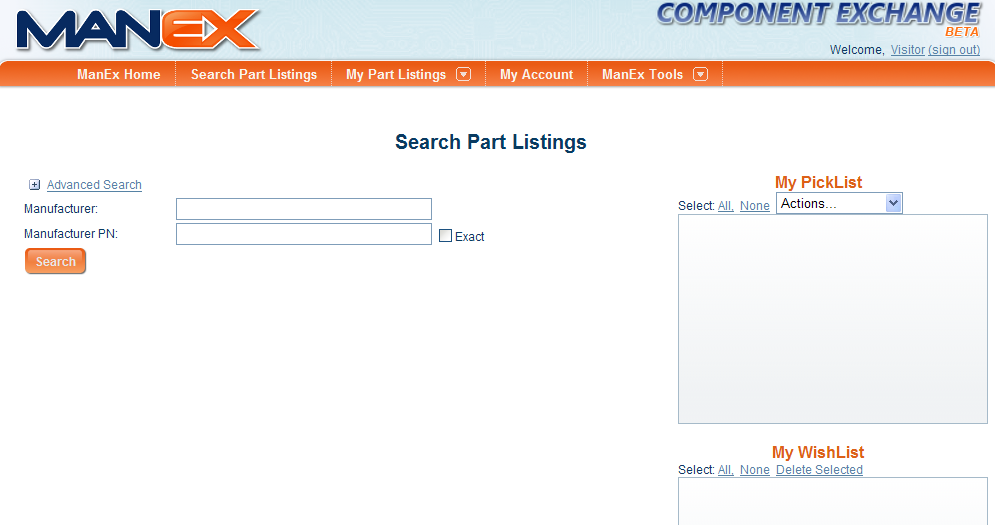
|
Depress the "+ Advanced Search" and additional search criterion will appear:
Enter in the Manufacturer, Manufacturer PN information.
User can enter information in the Category, Case Size, and Date Code fields if aplicable.
User can select information listed in the pull downs for the Quantity and RoHS Status or leave in the default "Any"
If user enters the first letter(s) and or number(s) of the Manufacturer a screen will appear listing all of the manufacturers names that start with that specific letter(s) and or number(s).
If fields are left blank and the Search button is depress all records will populate the screen.
|
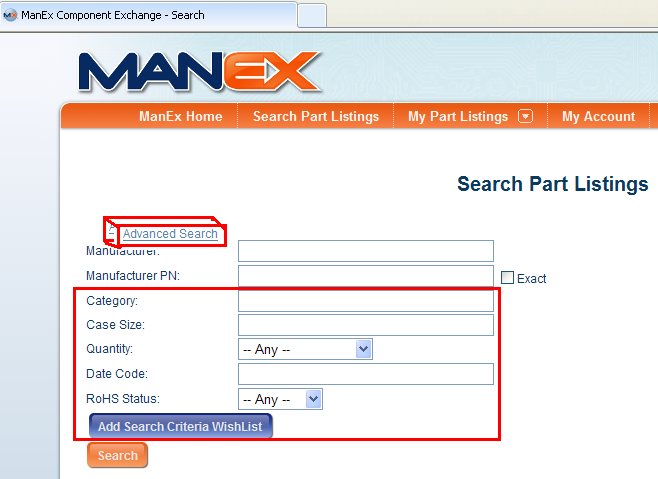 |
Once the criteria's are complete, user can depress the "Add Search Criteria to WishList"
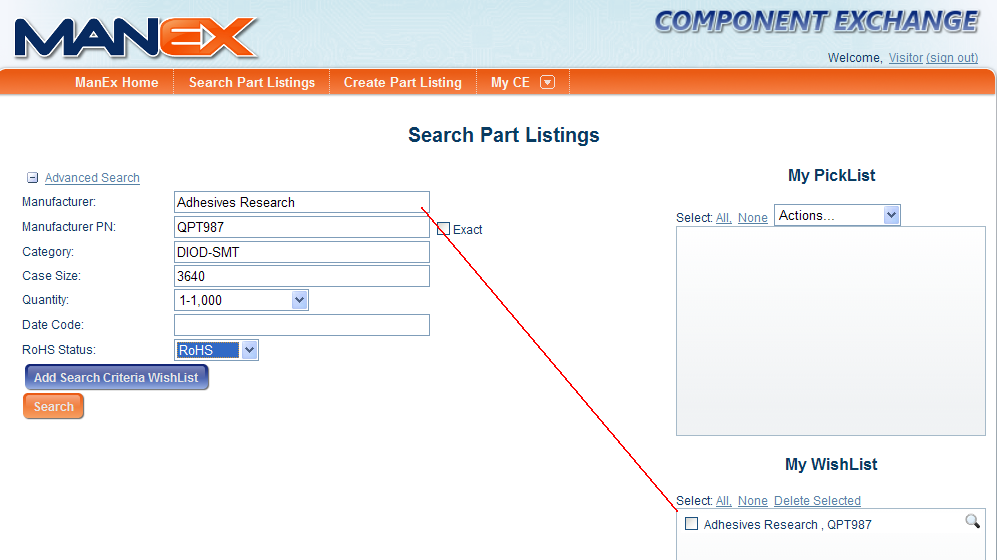
or user can depress the "Search" button the information found will popluate the screen:
The Mfgr, Mfgr PN, Qty Available, RoHS Status, will be displayed.
To Save to "My PickList" click on the blue file which is located on the right, this part will appear in the "My PickList" box and the blue file on the right will be replaced with a bright green check mark as displayed below.
To view a Part Detail depress the Details button on the left. The following screen will appear:
To Send your information to Seller, depress the "Send Contact Info" button. To go back to the Search, depress the "Search Part Listings" tab.
The seller will receive an e-mail similar to the following, alerting them that there is an interested party in a part they have listed:
|