| Enter Material Planning/Master Production Schedule (MPS) & Forecast/Forecast Loader |
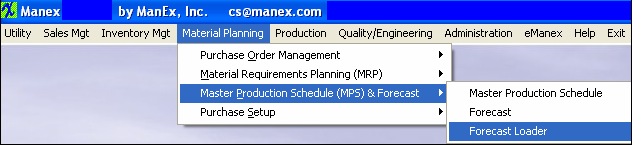 |
The following screen will appear:
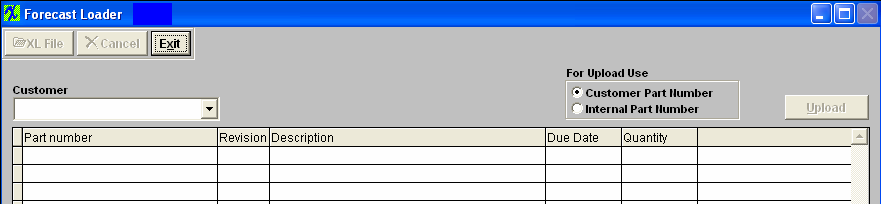
Select a customer from the pulldown, then click on the XL File Button to locate the file to be loaded.
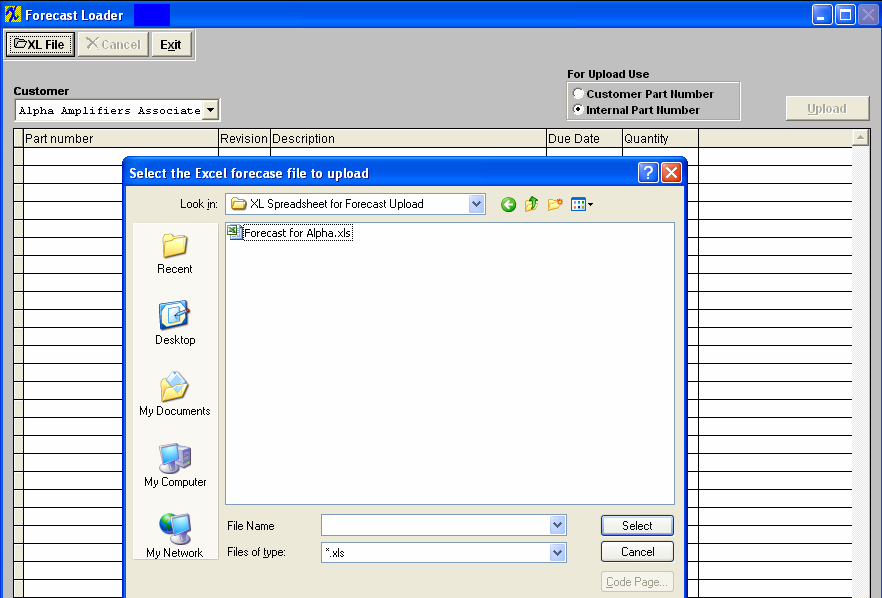
Double click on the file you choose to import and the information will be imported into the Forecast Loader screen as shown below. You can change the Part numbers to internal part numbers or leave them as the Customer Part numbers for the Upload.
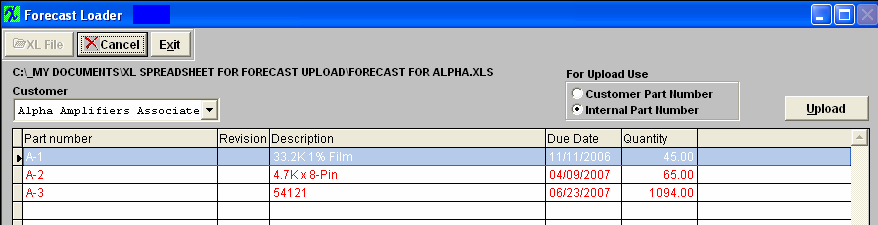
Depress the Upload button and a forecasst will be created. Then depress the exit or Cancel button to exit this screen.
|