|
To obtain the Forecast reports, depress the Reports button. The following screen will appear:
Select the output you desire by clicking on the radial.Choose from Screen, Printer, XL File, TXT File, or PDF.
Highlight the report.
Depress the option tab.
|
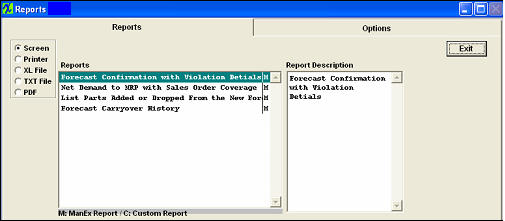 |
Forecast Confirmation with Violation Detail
|
Select the From and To Dates; Check For Approval or Violations Only; select Customer from pull down.
Depress the OK button
|
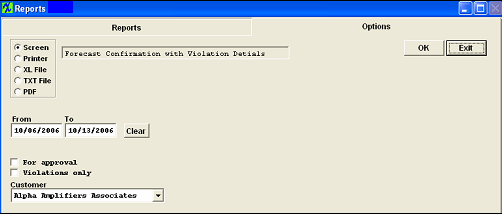 |
The following report will print:
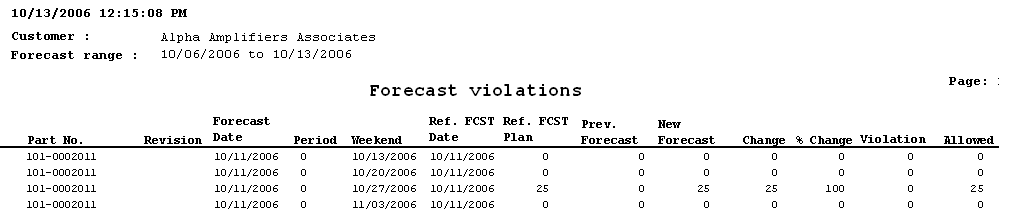
Net Demand to MRP with Sales Order Coverage
| Depress the OK button |
 |
The following report will print:
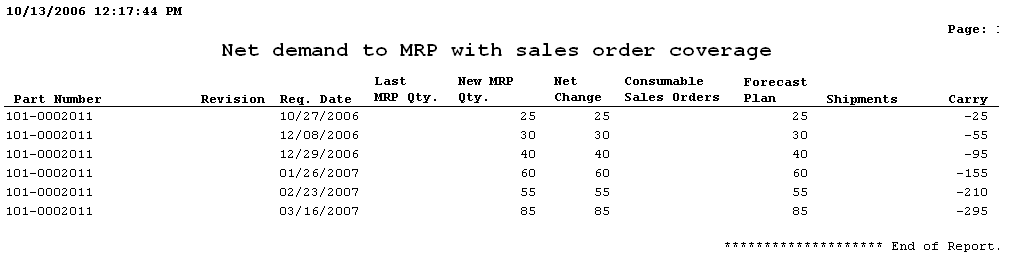
List Parts Added or Dropped from the New Forecast
|
Select the Customer from the pull down.
Depress the OK button.
|
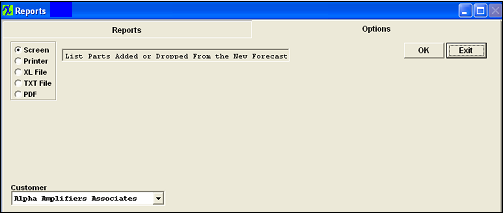 |
The following report will print:
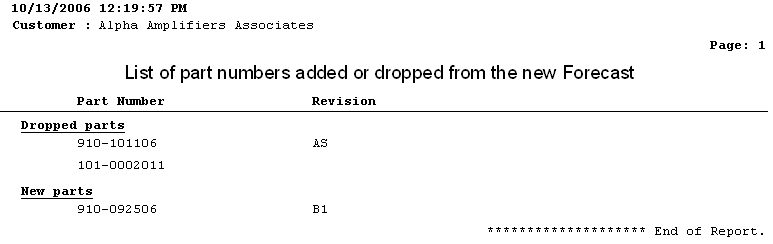
Forecast Carryover History
|
Select the Reset date from the pull down:
Depress the OK button
|
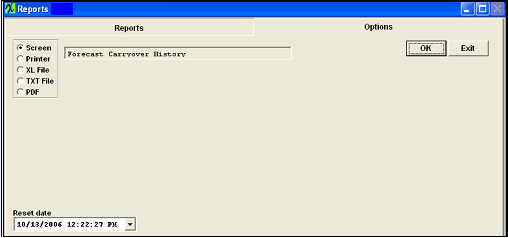 |
The following report will print:
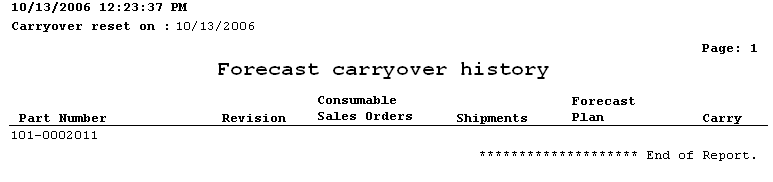
|