|
|
Enter Manex.exe
Accounting/General Ledger/Journal Entries/General Journal Entries
|
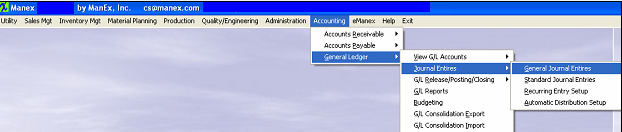 |
The following Screen will appear:
Depress the Add button and Create a JE Transaction in the current Period (8), but user would like this JE reversed in a future period. So, they will need to check the "Reverse" box and have it set to reverse in period (10) of 2008. A Reversing Entry is one that cancels itself out upon the Closing of the Period in which it is posted.
Approve the Entry and it will forward to the GL Release and Posting Screen.
The JE #20 was properly released and posted in Period (8) of 2008.
Periods 8 and 9 are closed.
Upon entering the JE Find screen you can see that the system automatically created the reversing JE waiting for approval.
Select one of the line items that are a "Reverse" and "NOT APPROVED" and the information will popluate the screen: The Reverse field will default as checked.
Approve the Entry and it will forward to the GL Release and Posting Screen.
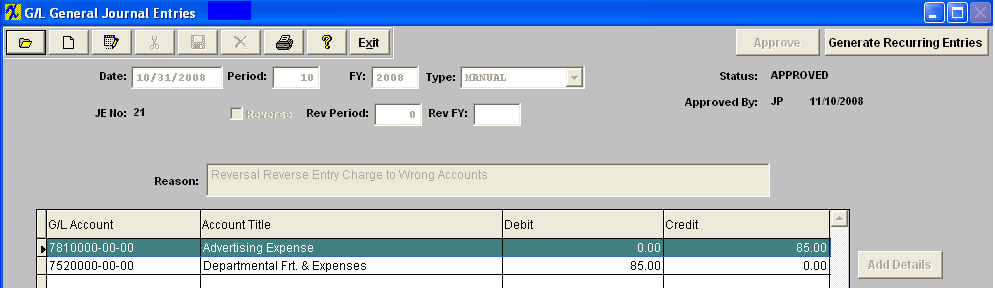
Print out the Posted Journal Entry Report, as displayed: The reason displayed will display as REVERSE.
|