Detail Current to 60
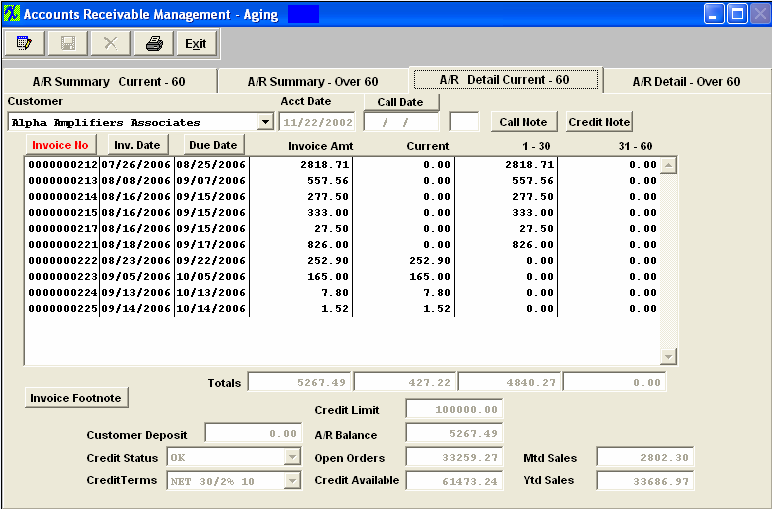
After selecting a customer by highlighting the customer in one of the summary screens, clicking on the detail tab will display the detailed aging for that customer.
This screen displays the details of the invoice AGING. Displayed will be the Invoice Number, Invoice Date, Due Date, amount of the invoice, and the Aging of the amount. This screen displays current, one to thirty days past due, and thirty-one to sixty days past due. These data may be sorted by Invoice Number, Invoice Date or by Due Date by depressing on the desired button.At the bottom of the detail listing is a total of the balances in each category.
Also in this screen, the user may edit limited fields: the Call Note may be viewed and edited, the Credit Note may be viewed and edited, The Credit Status, the Credit Terms and the Credit Limit may be changed.
The Invoice Footnote for the highlighted invoice may be viewed, as well as the Customer Deposit, A/R Balance, Open Order Amount, Credit Available, Month To Date Sales Revenue and Year To Date Sales Revenues.
A/R Detail Current 60 Tab Field Definitions
|
Customer
|
The name of the customer who owes the Account Receivable to the user.
|
|
Acct Date
|
This date represents the first date of activity for this customer.
|
|

|
This date is the last time the user entered a call with the customer.
|
| (Initials) |
The initials of the user making the call. NOTE: It is NOT the initials of the user that is "EDITING" the information.
|
|

|
If this button is lit up in red, there are notes recorded regarding the call. The call notes is per customer with open invoices. This note field is for active outstanding invoices. It allows you to quickly see notes on AR information that is being currently worked on. To add additional information, depress the Call Note button, depress the Edit button. Type in the note. Depress the Save button.
|
|

|
If this button is lit up in red, there are notes recorded regarding the customer’s credit. To add additional information, depress the Credit Note button, depress the Edit button.Type in the note.Depress the Save button.
|
|
Invoice Number
|
The invoice number assigned by the user in the Invoicing module.Note:The user may sort on this field in ascending order by depressing the Invoice No. button.
|
|
Invoice Date
|
The date of the invoice.The user may sort on this field in ascending order by depressing the Invoice Date button.
|
|
Due Date
|
This column displays the scheduled date of payment to be received from the customer.Note:The user may sort this column in ascending order by depressing the Due Date button.
|
|
Invoice Amount
|
This is the total remaining balance on the invoice displayed on this line.
|
|
Current
|
The current column lists amounts to be received which are equal to or less than the scheduled due date.
|
|
1 – 30
|
The 1-30 column lists amounts to be received which are 1 to 30 days past the scheduled due date.
|
|
31 – 60
|
The 31-60 column lists amounts to be received which are 31 to 60 days past the scheduled due date.
|
|
Invoice Footnote
|
If this button is lit in red, there was a Footnote added to the specific invoice displayed on this line.Depress the Invoice Footnote button to display the footnote.
|
|
Totals
|
The totals displayed are the totals of each column – Balance, Current, 1-30 and 31-60.
|
|
Credit Limit
|
The limit of receivable balance that the user is willing to extend to their customer.Note:This balance may be changed in this screen by depressing the Edit button and typing in a changed number.
|
|
Customer Deposit
|
This is a prepayment made by the customer via the Cash Received module.Procedures are detailed below.
|
|
A/R Balance
|
The total balance of receivables for that customer.
|
|
Credit Status
|
The status of the customer’s credit with the user. Note: This status may be changed in this screen by depressing the Edit button, depress the down arrow and selecting another status.
|
|
Open Orders
|
This is the total of all open Sales Orders which have not yet been invoiced.
|
|
Mtd Sales
|
This is the total of invoiced sales created during the open account month between the 1st day of the period and today.
|
|
Credit Terms
|
This is the terms the user has agreed to for this customer.
|
|
Credit Available
|
The balance left in the customer’s credit line after considering the existing A/R balance plus the total of all open Sales Orders which have not yet been invoiced.
|
|
YTD Sales
|
This is the total of invoiced sales for this year to date.
|
|