|
To Change the allocation qty, thus freeing up the amount allocated to a Work Order or Project, first go to the Allocation Maintenance screen.
Depress the Edit Record button.
The following find record options will be displayed
|
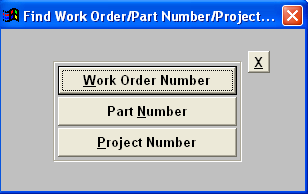 |
|
If you had selected to find per Work Order or Project the following screen will appear which lists all open WO numbers or project numbers with allocations.
Type the WO or project number in the red box or double click on the number and the screen below will appear with the allocation information listed.
|
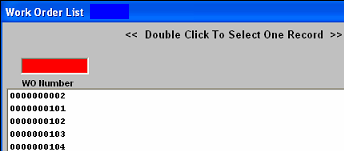 |
The following screen will appear, and the user will be allowed to modify the Alloc Qty.
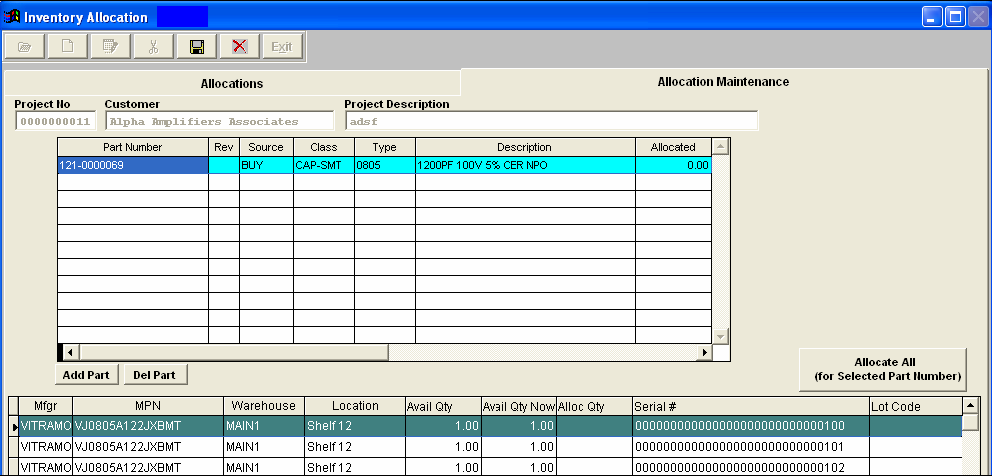
Highlight the desired part number and modify the Alloc Qty.
Depress the Save record action button. The program will unallocate all original qty and allocate the new quantity again. This will create two records in the Inventory Transaction report
|