Find a Closed Work Order
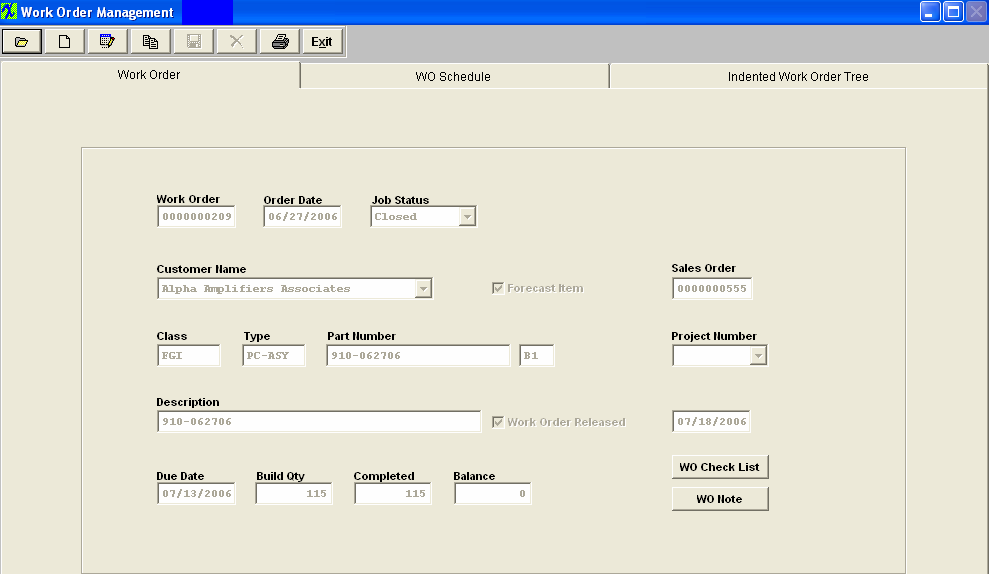
Depress the Edit action button and change the Job Status from Closed to Standard
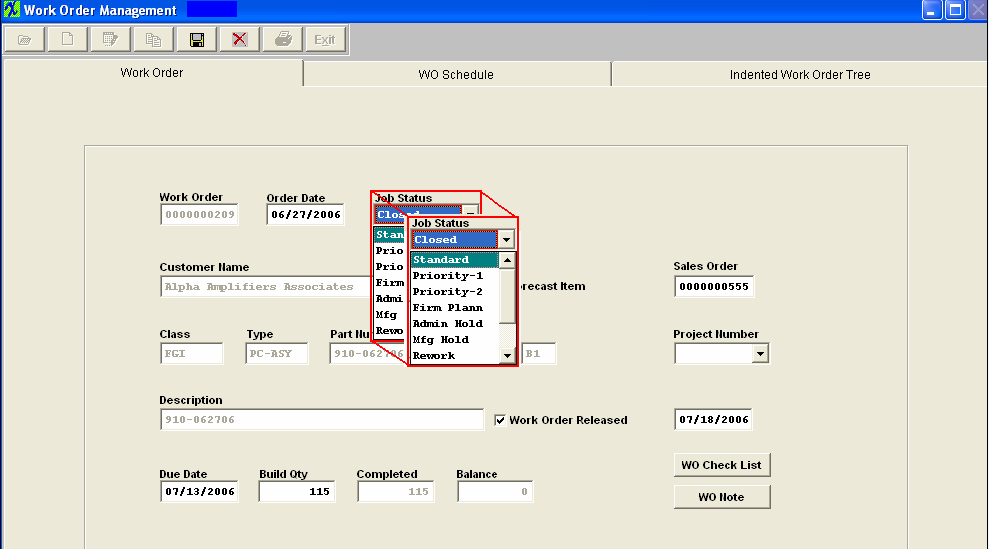
User will receive the following warning

Depress OK then Depress the Save record action button, The following message will be displayed to the user if a SO is linked to a WO:
NOTE: The link is for reference only between the two modules and they are still individual records so when any changes are made to either the SO or the WO the change will not update or be carried forward to the other.
Depress OK WO status is changed from closed to Open/Standard

To Manually Close Work Order
Find Work Order with Job Status anything other than "Closed"
Dperss the Edit action button (do not edit anything)
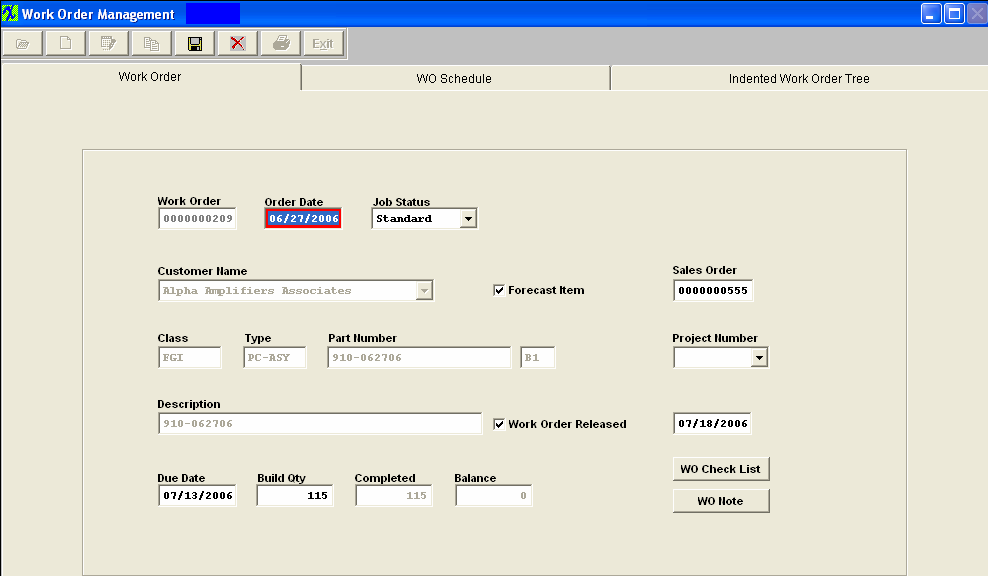
Depress the Save record Action button. The following message will be displayed to the user if a SO is linked to a WO:

NOTE: The link is for reference only between the two modules and they are still individual records so when any changes are made to either the SO or the WO the change will not update or be carried forward to the other.
Depress Ok and Job Status will automatically change to Closed
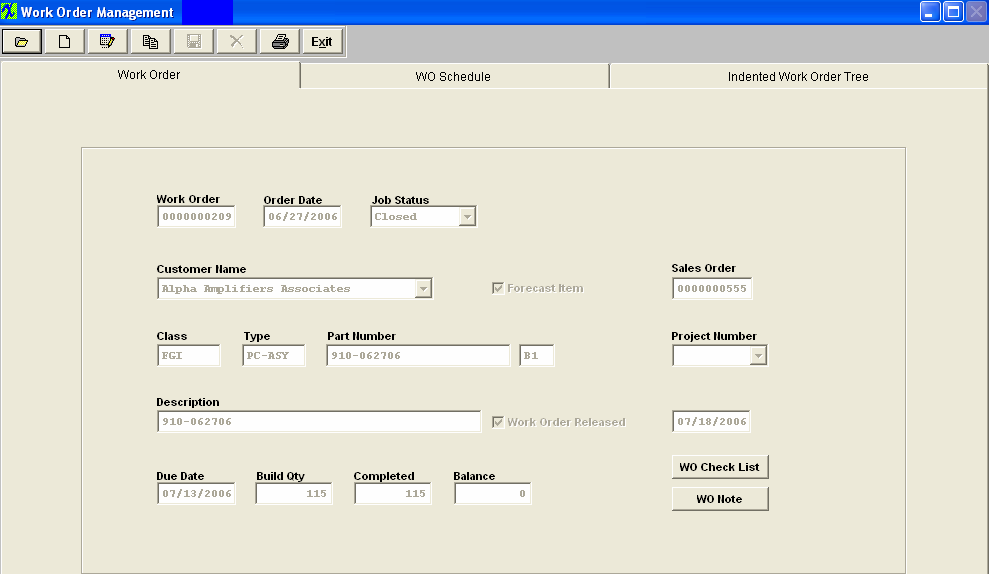
NOTE: Work Orders originated from an RMA Receiver will have "ReworkFirm" Job Status and users will NOT be allowed to change the Job Status, due to the fact that when the Work Order is created from RMA module all kitting, serial number, .... records are created and if user changes the WO status the system may loose track of these records. User will receive the following message if they try to change the job status on a Work Order that was originated from an RMA Receiver.
Since the material issued to the RMA is likely to be a defective assembly, or requires re-inspection, the work order must be completed by either transferring the material to FGI or to scrap to close the work order. Therefore, an RMA work order cannot be cancelled or re-opened.
|