| Enter Sys Setup/Material/Material Type Setup Module |
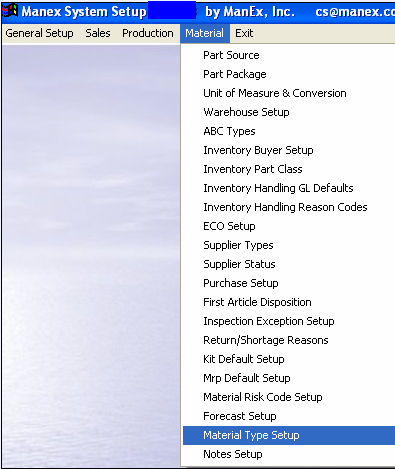 |
The following screen will appear:
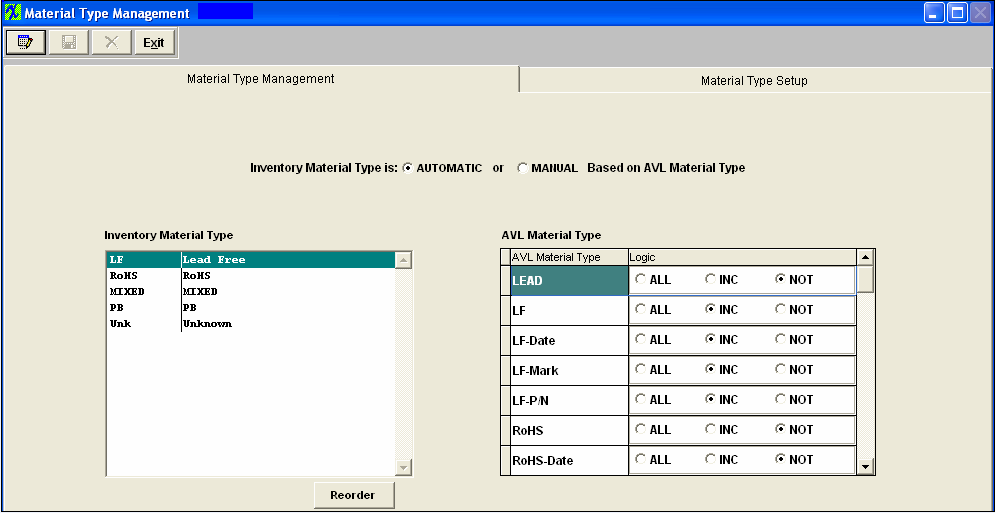
Depress the Edit action button.
This will allow you to change the Inventory Material Type to "Automatic" or "Manual" Based on AVL Material Type.
If the user chooses the MANUAL option, there will be a pull down next to the Material Type field at the top of the Quantity Info screen within the Inventory Control Mgmt module, listing all the Inventory Material Types available:
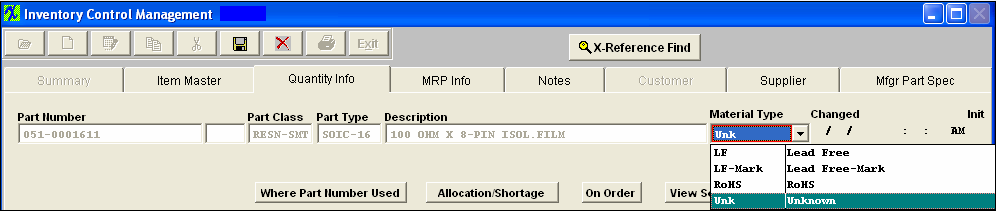
User may highlight the Material Type they wish to be assigned to this Inventory part regardless of the material types of the AVLs. Each time an AVL is added, edited or deleted, the user will receive the following popup reminder:

If the user chooses the AUTOMATIC option user must also setup the Logic by clicking on the Radial next to "ALL" "INC" or "NOT". Reminder: Make sure you do not setup duplicate logics for different material types.
There are two grids in the Material Type Management screen. The left side displays the different INVENTORY Material Types that the user has established in the Material Type setup screen. When one of these Material Types (MT) is selected, the grid on the right side of the page displays all available AVL Material Types setup by the user on the MT setup screen. For each INVENTORY MT, the user can select each of the AVL MT, and how they affect the INVENTORY MT. The choices to affect the INVENTORY MT selected are ALL, INC, and NOT: If ALL is selected, then every one of the AVL's available for that Inventory part must have the same MT. (There can only be one ALL selected). If INC is selected, then if any of the AVLs with that designations are included, then the INVENTORY MT will be assigned accordingly. IF ANY of the AVL's for an Inventory part contain a designation in the NOT category, then the inventory designation will become "UNK".
If the AVL material type is automatic, and you edit the Logic setup the following message will be displayed:
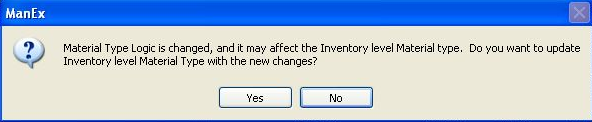
EXAMPLE:
Setup Logic for a new Inventory MT (Mixed). Go to the AVL Material Types; Check - LF-Date and RoHS-Date as INC, Check - all other AVL MT as NOT (For more MT Logic Setup Examples see attached document)
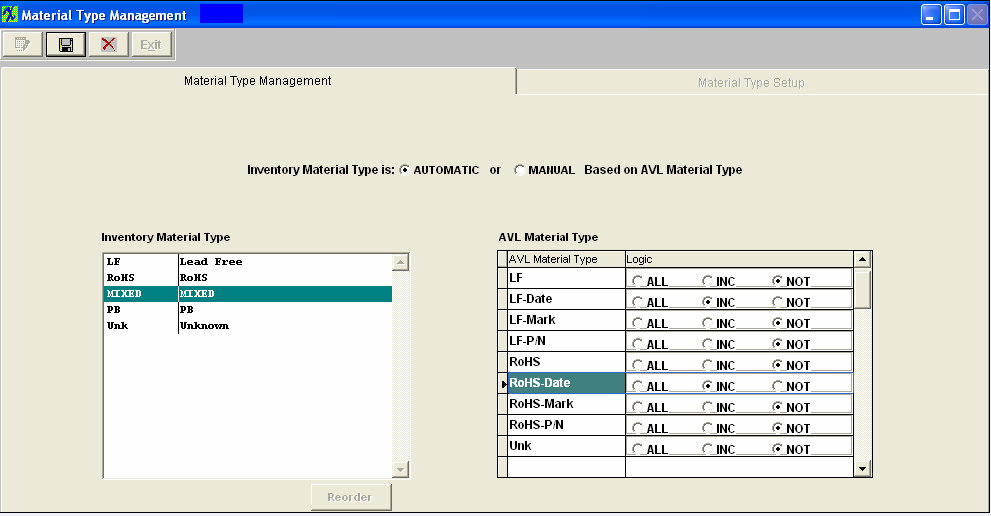
Find an existing Inventory Part # 101-0001621 with different AVL MT and Inventory MT as UNK
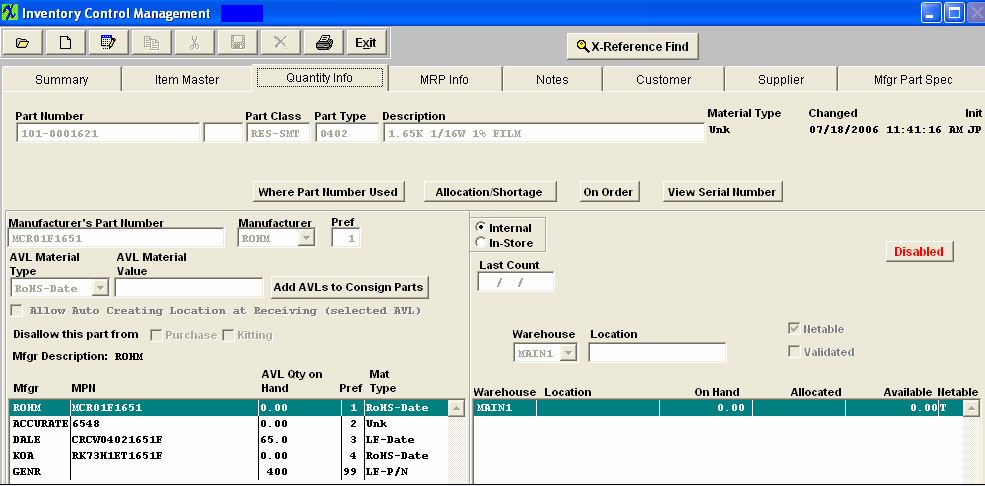
Edit record and change all AVL MT to either LF-Date or RoHS-Date and the Inventory MT will update to Mixed per the Mixed Logic in System Setup (Shown above)
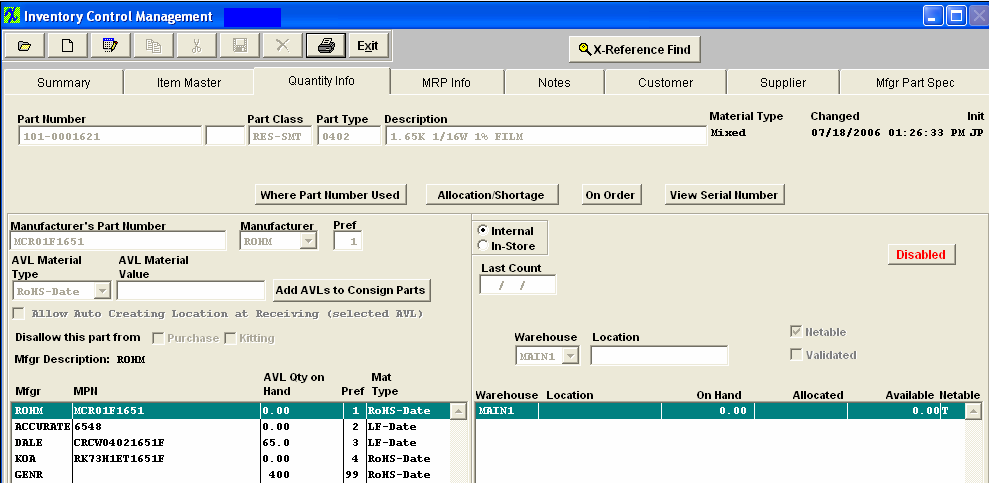
OR User can leave all AVL MT as is, go to System Setup and Edit the Inventory MT - MIXED Logic to include UNK and LF-P/N, update records. User may also sort the Inventory Material Type in order of priority in which the logic is checked. By depressing the Reorder button.
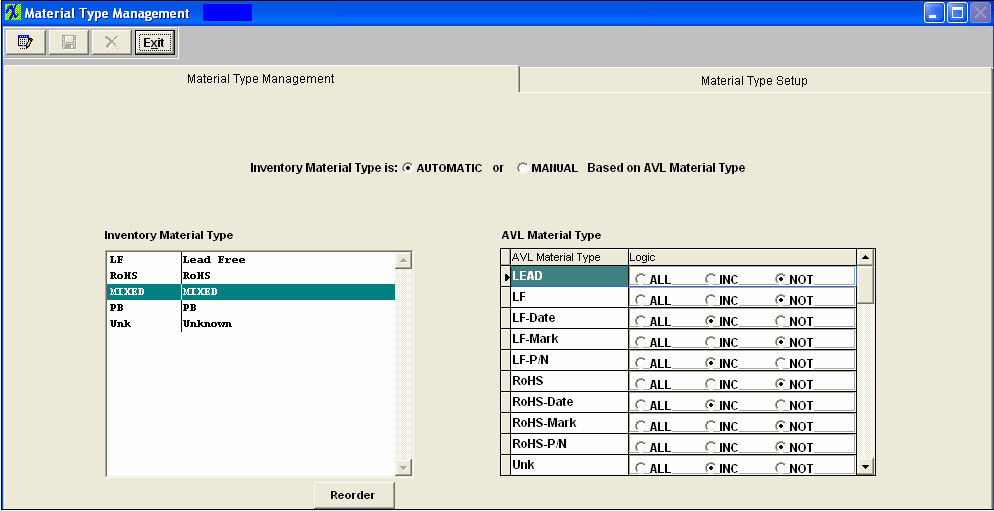
and Inventory MT will update automatically, with existing AVL MT's

|