| Enter Sys Setup/Material/Material Type Setup Module |
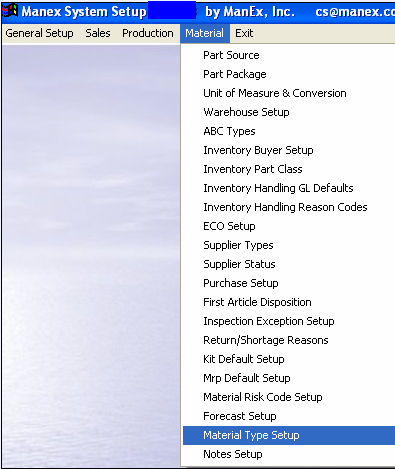 |
The following screen will appear:
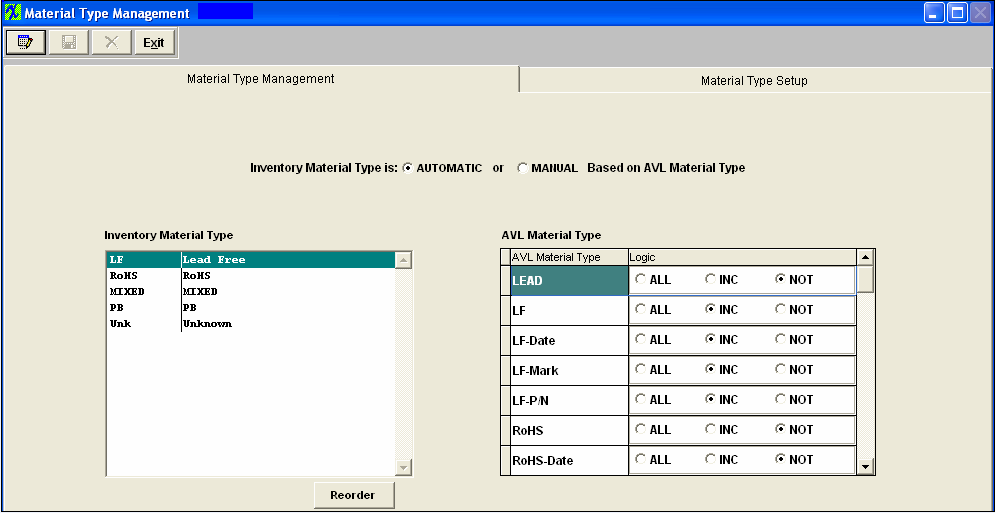
Depress the "Material Type Setup" tab
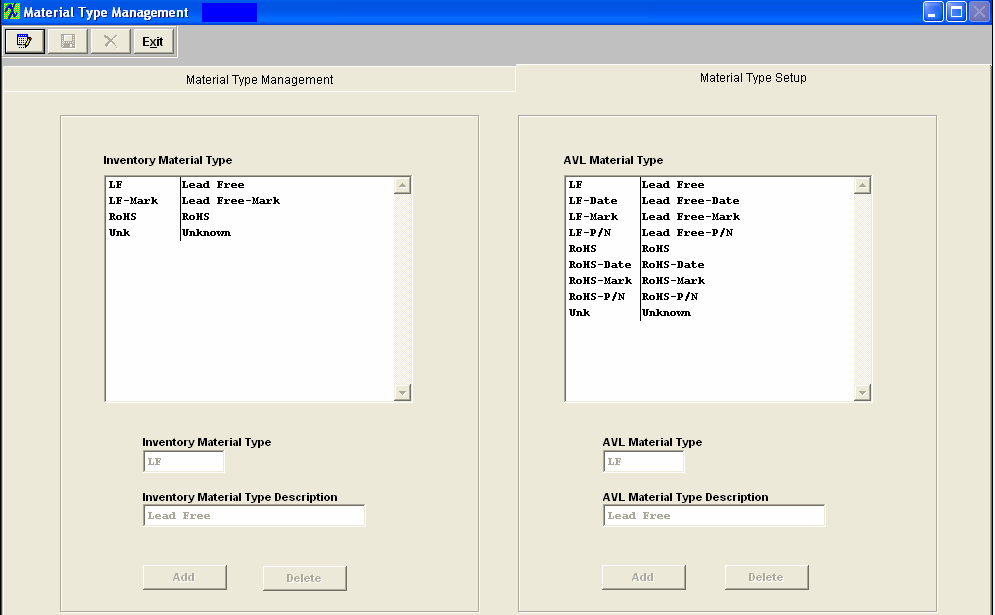
Depress the Edit action button and the ADD and DELETE buttons become available. The Inventory Material Types and the AVL Material Types shown in the screen below are the material types that are hard-coded into the system.
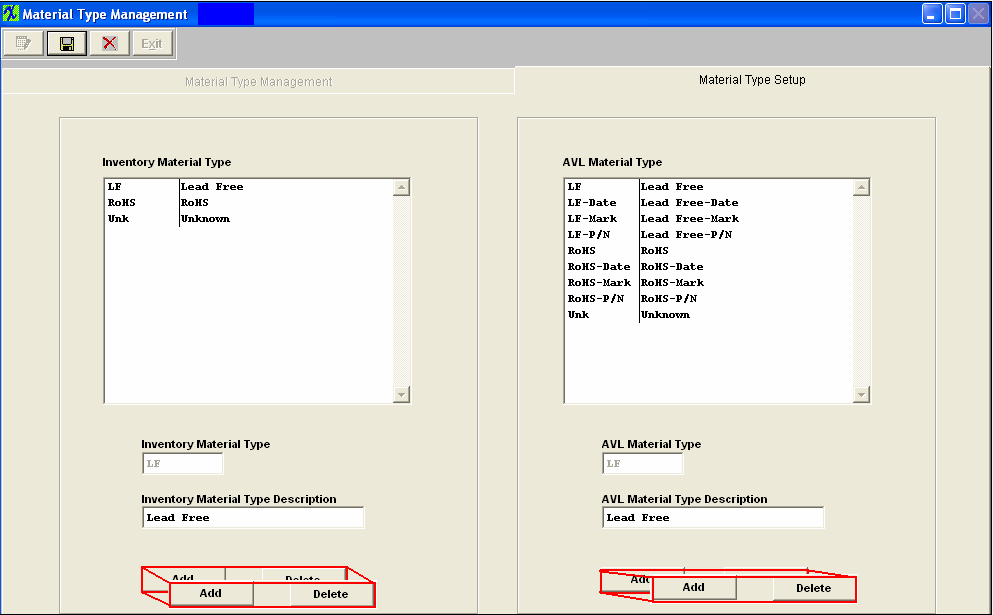
Depress the Add button within the Inventory or AVL Material Type box
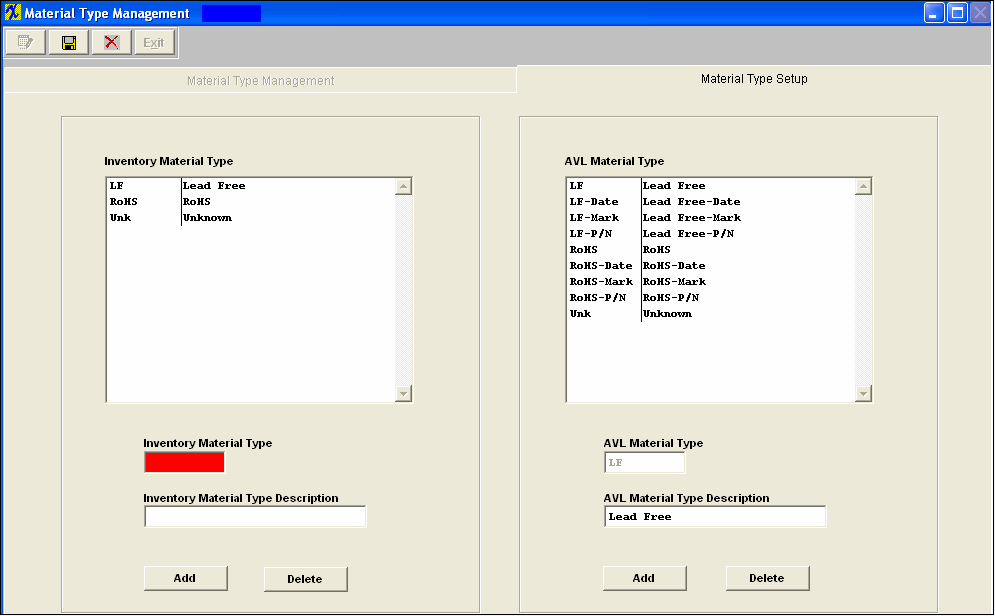
Enter in the New Material Type Code and Material Type Description it will then appear in the Material Type Box. The user can create the Inventory Material Types to be the same or different than the AVL Material Types, and you can have as many as you want of each. The logic between the part material type and AVL material type can be setup on the Material Type Management screen.
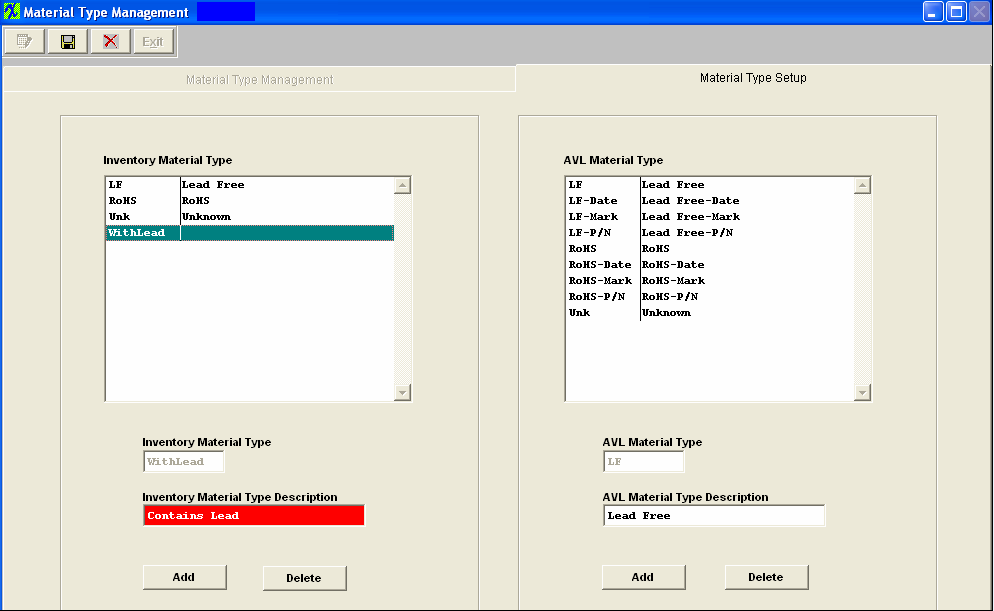
Depress Add to add another Material type, or depress the Save record action button to save changes or depress the Abandon changes action button to abandon changes.
If you depress the Save record action button the following option screen will appear asking if you want to update Inventory level Material Type with the new changes:
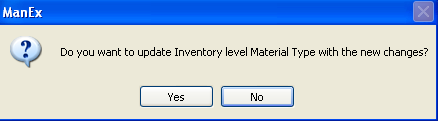
|