Add a Recurring Payable
| Enter Manex.exe Accounting/Accounts Payable/Manual A/P Entries |
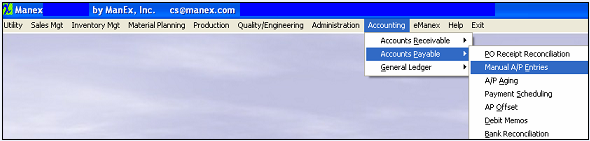 |
The following screen will appear:
Go to the Maintain Recurring AP's tab
Depress the Add button at the top of the screen. Type in your password. If the Recurring Payable is for a Fixed number of Payments, enter the Original Number of Payments Box.
Depress the down arrow in the Supplier Name column. Select the Supplier from the drop down screen.
Type in the Payment Amount.
|
Depress the down arrow next to the TYPE column. Select the Type from the drop down list.
Fixed is for a definite number of payments. Open is for an indefinite number of payments.
|
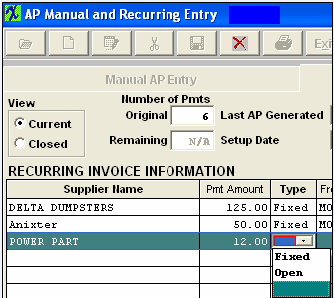 |
|
Depress the down arrow next to the FREQUENCY column.Select the frequency – monthly or quarterly.
|
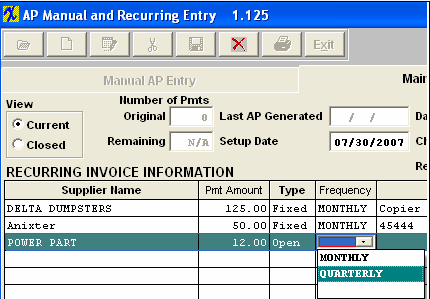 |
Type the description in the description box. Type in the 1st payment date. Type in the REFERENCE – PO Number or other.Type in the Invoice No..
Depress the Add Detail Button, located at the bottom of the screen. Enter the Item Number, Description, Quantity, Price Each, and Tax Pct.Type in the General Ledger Number.
|
If you want to select the General Ledger Number, double click in that field.
The following screen will appear:
|
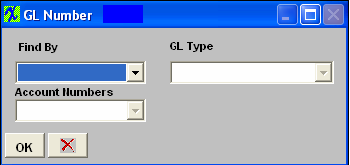 |
| Depress the arrow next to the Find By Field. Select to find by Account Type or Account Numbers. |
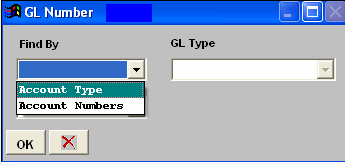 |
|
If you select Account Type, the following list will appear:
Select the GL Type from the pulldown.
|
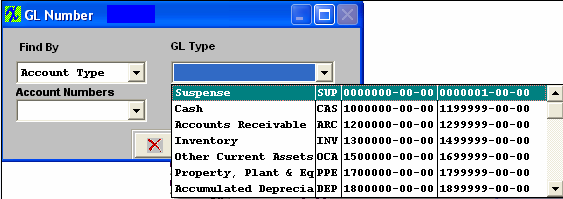 |
|
Select the desired GL Account Number from the pulldown. Depress the OK button.
|
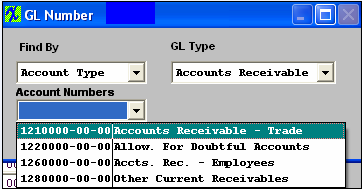 |
Save the Record. Note: The Invoice Detail Total must equal the Payment Amount above before the system will allow you to save the record.
If you want to add an Item Note, depress that button. Depress the Edit button. Type in the note. Depress the Save button. Depress the Exit button.
If you want to see the CONFIRM and REMIT TO addresses, depress that button. The following screen will be available:
You may select TERMS by depressing the down arrow next to the Terms field.Select the desired terms for the recurring invoice.
You may select another CONFIRM or REMIT TO address for the vendor by depressing the down arrow next to that field. Select the desired address for the recurring invoice.
|