| Find a Manual AP Entries |
|
|
Enter Manex.exe
Accounting/Accounts Payable/ Manual AP Entries
|
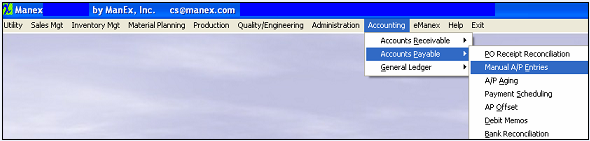 |
The following screen will appear:
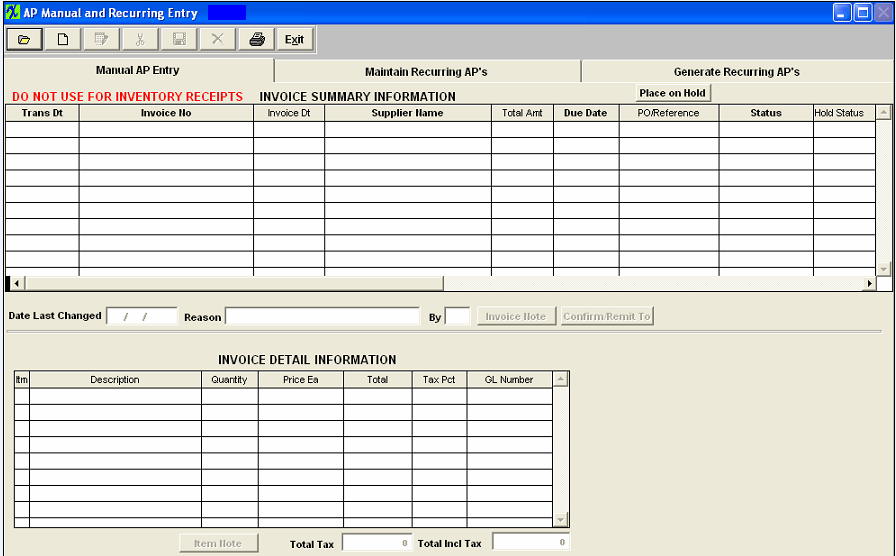
|
Depress the Find recond action button, the following screen will appear:
Select the desired Find By: by selecting the appropriate radio button – Supplier Name, Supplier Invoice No., Reference/PO No., Due Date Range, Transaction Date Range, or All.
Select the desired Filter: by selecting the appropriate radio button– Editable, Paid Only, Released to GL Only, Paid & Rel to GL, Deleted, Pmt Hold, or All.
Select the desired Sort By: by selecting the appropriate radio button – Supplier Name + Invoice Number, Supplier Invoice Number or Transaction Date.
Press "OK" to continue
|
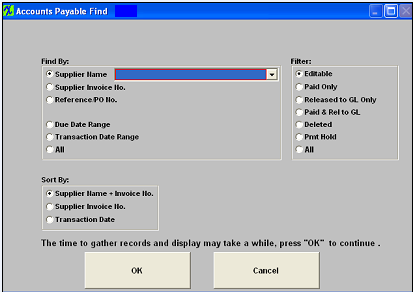 |
|
If you select Find By Supplier Name, a list of Suppliers will appear:
Select the desired Supplier. Depress the OK button. The screen will populate with the selection:
If you select Find By Supplier Invoice Number, you will be prompted to type the Invoice Number into the box next to that selection.
If you select Find By Reference/PO Number, you will be prompted to type that information into the box next to the selection.
If you select to Find By Due Date Range, you will be prompted to enter the Beginning Date and the Ending Date, type the dates into the boxes.
If you Find By Transaction Date Range, type the dates into the boxes.
If you select Find By All. Depress the "OK" button. All records will populate the screen.
|
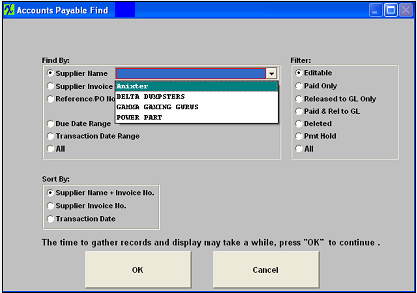 |
Filter:
| Editable |
This means that most of the fields are eligible for changes. |
| Paid Only |
Checks have been written for these invoices.These can’t be edited. |
| Released to GL Only |
These are still open in the A/P Aging and are unpaid. These can’t be edited because they’ve already been released to G/L. |
| Paid & Rel to GL |
Checks have been written for the invoices and they have been released to the G/L. These can’t be edited. |
| Deleted |
These have been deleted. They can’t be reinstated. |
| Pmt Hold |
These have been put on payment hold. |
| All |
All of the above. |
Sort By:
| Supplier Name - Invoice No |
The screen will populate with the Suppliers listed first in alphabetical order and then each Invoice Number for that Supplier will list in alpha-numerical order. |
| Supplier Invoice No |
Each invoice number will list in alpha-numerical order. |
| Transaction Date |
Each transaction date will appear, then the Invoice Number, then the Supplier. |
Once the selection is made, depress the "OK" button. The screen will update with data from the selection:
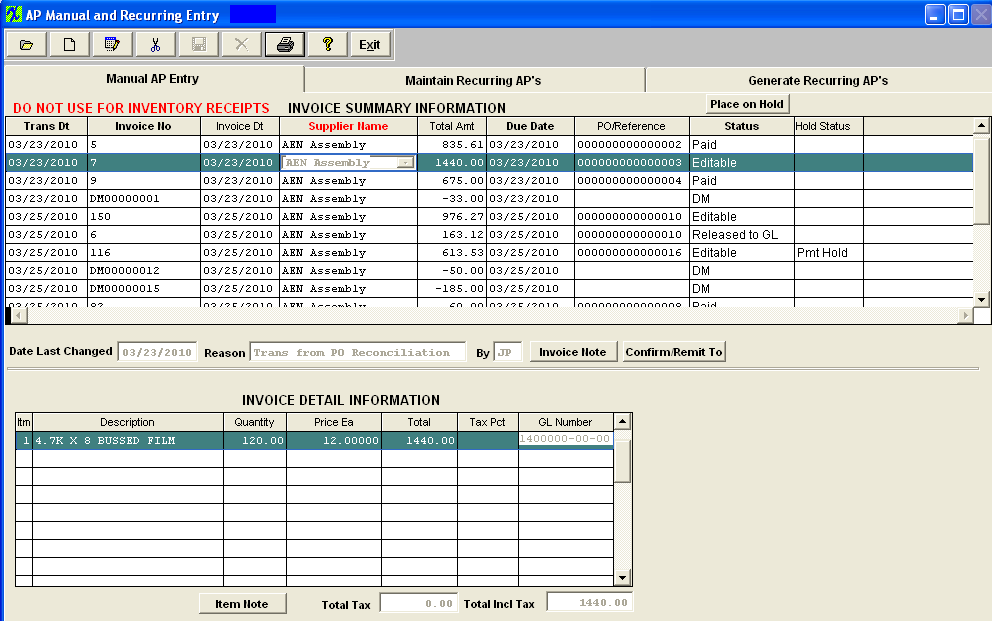
|
|
|
|
|
|
|
|
|
| Article ID: 2229 |