|
| Enter Manex.exe Accounting/Accounts Payable/AP/Offset |
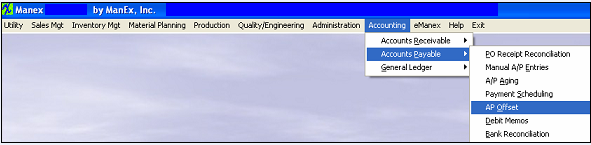 |
The following screen will appear:
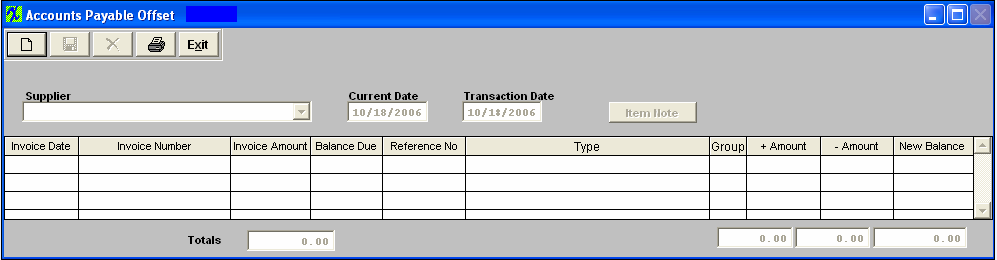
To add a new AP offset, depress the Add button. Type in your password. Then select the desired Supplier from the pull down.
NOTE: Only the items currently existing in the A/P Aging with a status other than "Editable" and "Deleted" will appear. AP Invoices MUST be released before they will be displayed in the AP Offset. AP Invoice records that have a status of "Deleted" or "Editable" will NOT be brought forward into the AP Offset module.
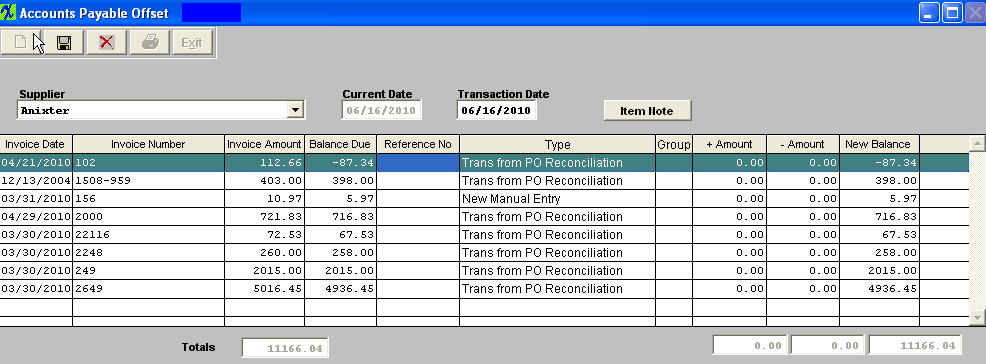
To offset, select the applicable invoice. Type in any amount you want subtracted to the invoice in the - Amount column. Type an equal amount in the + Amount column that you want subtracted from a Debit Memo. Continue this until the totals appearing at the bottom of the screen equal the same amounts for both the + and – Amounts columns, as illustrated below:
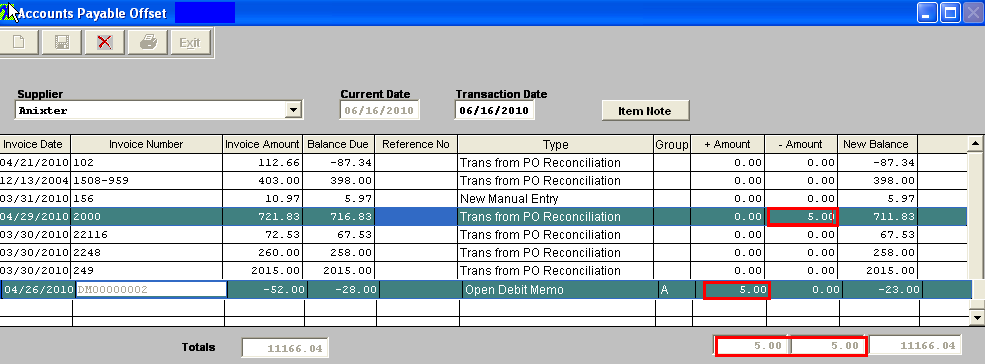
User can at this time add an Item Note and this note will only appear on the AP Offset Report.
Depress the Save action button. The A/P Aging will adjust accordingly.
|