|
This tab is used to record a manual check, to void a check or to re-print a single check. Upon clicking on the tab, this screen appears:
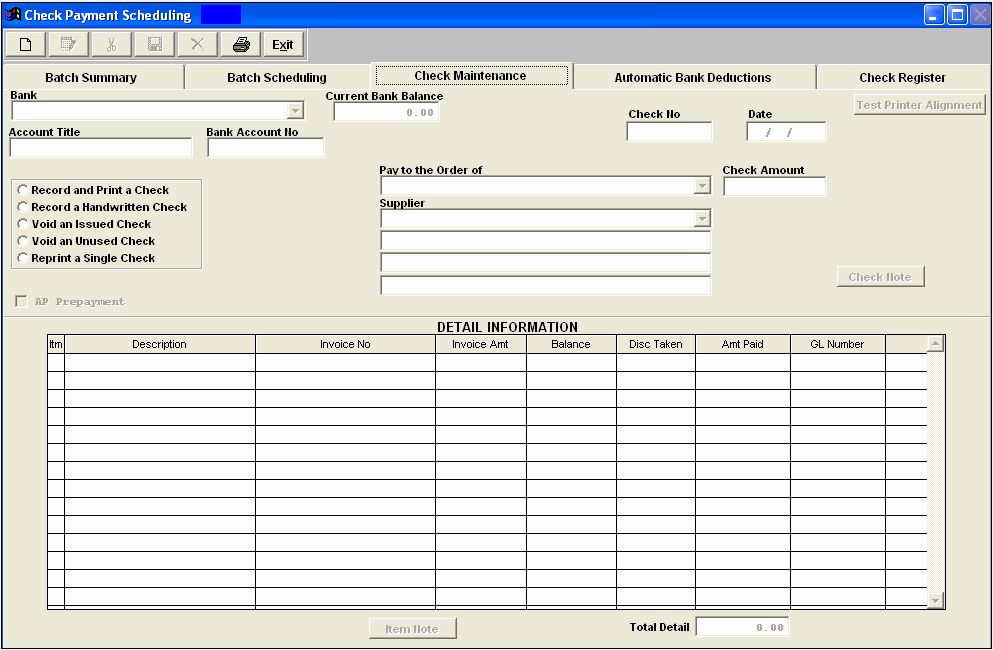
Note: To reprint batches of checks, see the Batch Re-Printing procedures.
To get started, depress the Add button. Type in your password. Depress the down arrow next to the Bank field. Select the appropriate bank.
| Select from among the following radial selections: |
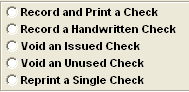 |
If the "Reprint a Single Check" radial is selected, the user will be able to void out and reprint a single check.
Enter the old check number into the field, the system will automatically fill in all of the rest of the information. The system will prompt for the next check number. The user may highlight the check number field and type in another number if needed. Once the Check amount and the detail total are the same, the Save button will enable.
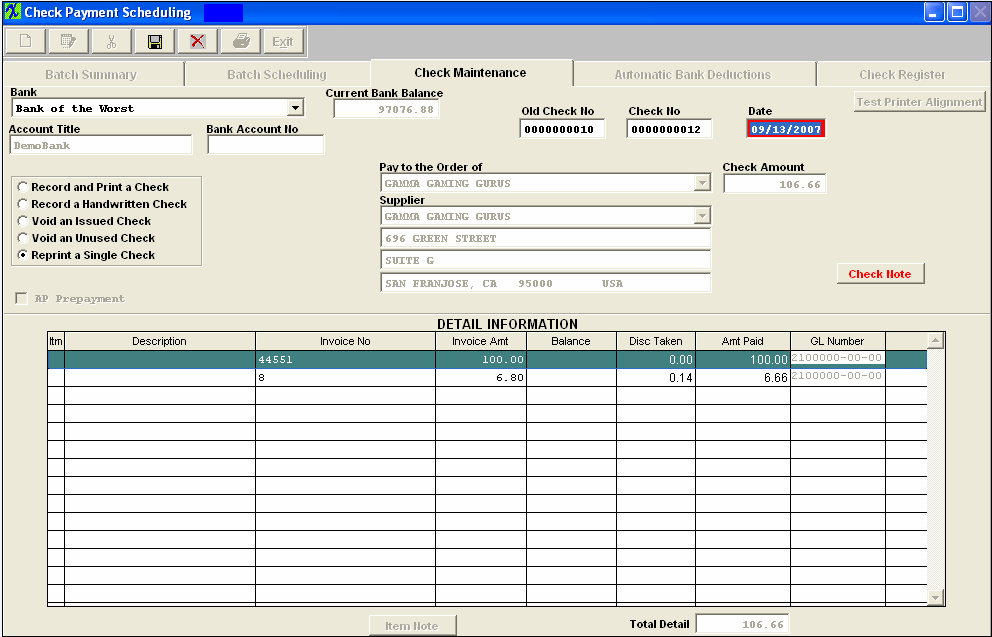
Depress the Save button. The check will go to the printer and will also record.
If the original check has been applied to Invoice(s) within the AP Offset module the check cannot be voided or reprinted and user will receive the following message:
|