| Check Reports |
Print Check Reports
|
Enter Manex.exe Accounting/Accounts Payable/Payment Scheduling
|
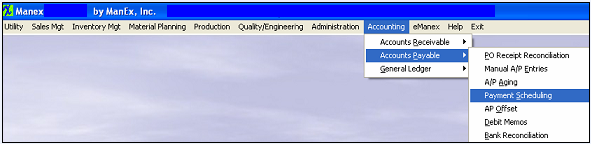 |
The following screen will appear:
|
Depress the Print button and the following option screen will appear:
|
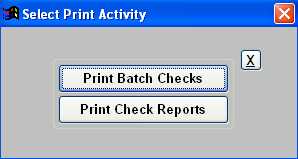 |
|
Select "Print Check Reports" The following selection will appear:
Highlight the report of interest and depress the option tab.
|
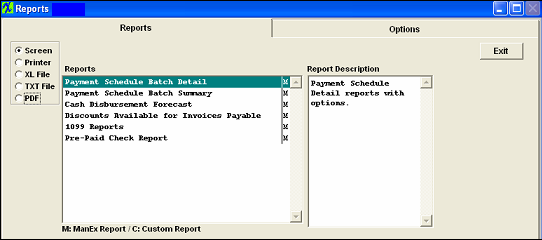 |
Payment Schedule Batch Detail
Select one of the radio buttons for the desired output; Screen, Printer, XL File, TXt File or PDF File.
Select the appropriate radial, One Batch or All batches to Date.
If you’ve selected One Batch, depress the down arrow at the right hand side of the screen to select the desired batch. Select the desired Sort Radio button.
Depress the OK Button
|
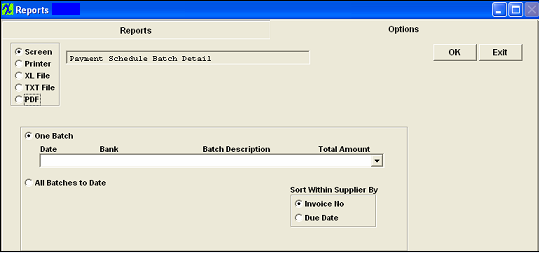 |
Select one of the radio buttons for the desired output; Screen, Printer, XL File, TXt File or PDF File.
Select the appropriate radial, One Batch or All batches to Date.
If you’ve selected All Batches to Date, enter the desired date and select All Bank Accounts or Select Bank Account from the pull down. Select the desired Sort Radio button.
Depress the OK Button
|
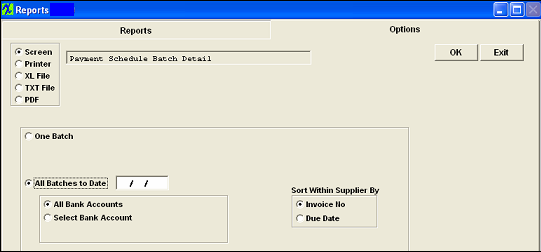 |
The following report will be displayed.
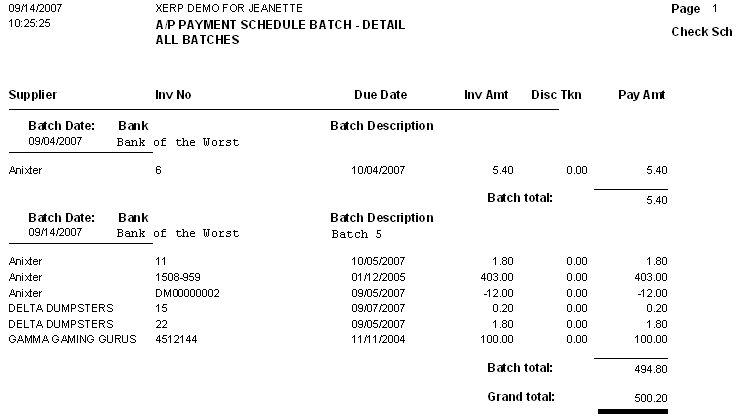
Payment Schedule Batch Summary
|
Depress the Options Tab, and the following screen will appear:
Select one of the radio buttons for the output you desire; Screen, Printer, XL File, TXT File, or PDF.
Enter in the Batch To Date. Select the desired Bank information.
Depress the OK button.
|
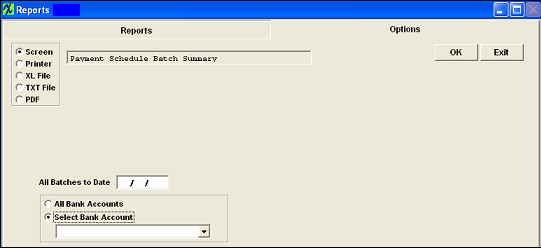 |
The following repot will be displayed.
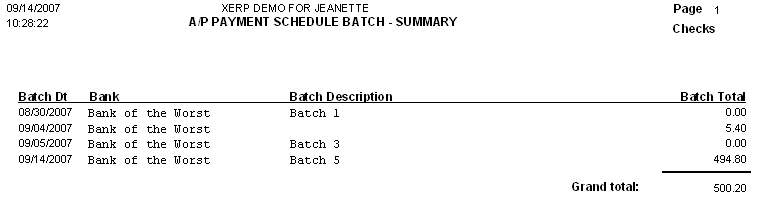
Cash Disbursement Forecast Report
|
Depress the Options Tab, and the following screen will appear:
Select one of the radio buttons for the output you desire; Screen, Printer, XL File, TXT File, or PDF.
Enter in the Date Range. Select the desired Bank information.
Depress the OK button
|
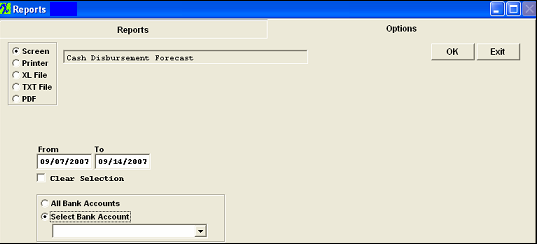 |
The following report will be displayed.

Discounts Available for Invoices Payable
Highlight the report in the listing. Then depress the OK button. The following report will be displayed.
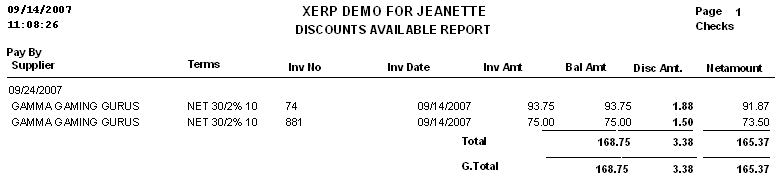
1099 Reports
|
Depress the Options Tab, and the following screen will appear:
Select one of the radio buttons for the output you desire; Screen, Printer, XL File, TXT File, or PDF.
Enter in the calendar year of interest in the Year box. Choose from the All Suppliers or Select Supplier by selecting the radio button.
Depress the OK button.
Note: This will NOT work on the Pre-Printed Forms from the Government.
This report ONLY prints out the numbers for the users to manually enter on the pre-printed 1099 forms.
A couple of the reason for this is because ManEx does NOT want to be responsible for storing confidential information such as Recipients ID#/Social Security Numbers, etc. Also ManEx has no way of knowing what the payments are for Rent, Royalities, etc.
|
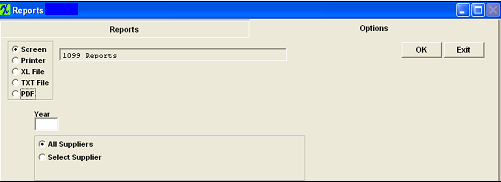 |
The following reports are available: "1099 Report for Year Ending ...." and "1099 Report Summary for Year Ending ...."
Pre-Paid Check Report
| Depress the Options Tab, and the following screen will appear:
Select one of the radio buttons for the output you desire; Screen, Printer, XL File, TXT File, or PDF.
Select from the All Suppliers or Select Supplier, and select All Bank Accounts or Select Bank Account by selecting the appopriate radio button. Enter the From and To date.
Depress the OK button.
|
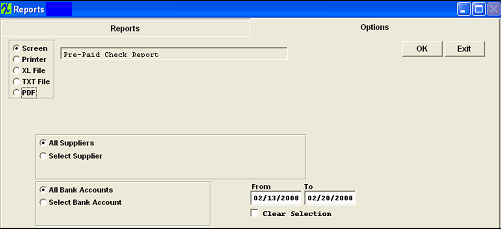 |
The following report will print:
|
|
|
|
|
|
|
|
|
| Article ID: 2209 |