| Enter Manex.exe Accounting/Accounts Payable/Payment Scheduling |
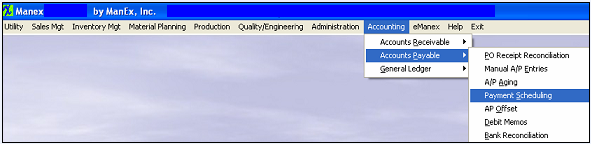 |
The following screen will appear: To edit a scheduled batch, highlight the batch you want to edit. Go to the Batch Scheduling screen.
Depress the Edit button. Enter your password. If you want to add to this batch, depress the Add items button at the botton of the screen. Enter the EXACT invoice number as is entered in the Accounts Payable Aging. Depress the Enter Key and the rest of the information regarding that invoice will fill in automatically.
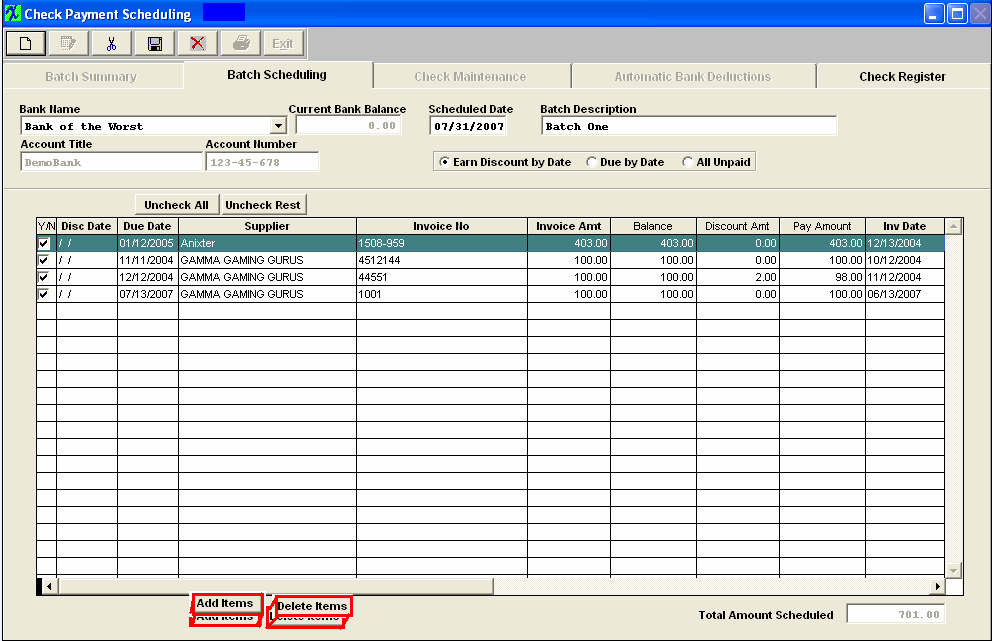 To delete an already scheduled line item, highlight the item. Depress the Delete Items button. You will receive the following message:
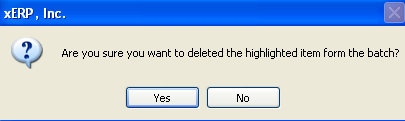
Depress the Yes button to continue, depress the No button to abondon deletion.
Depress the Save button to save the changes, depress the Abandon changes button to abandon the changes.
|