Adding a New Scheduled Batch
| Enter Manex.exe Accounting/Accounts Payable/Payment Scheduling |
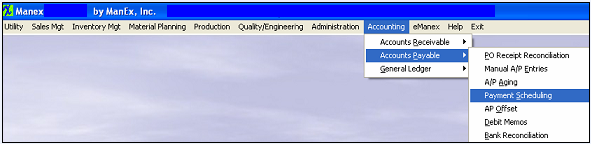 |
The following screen will appear:
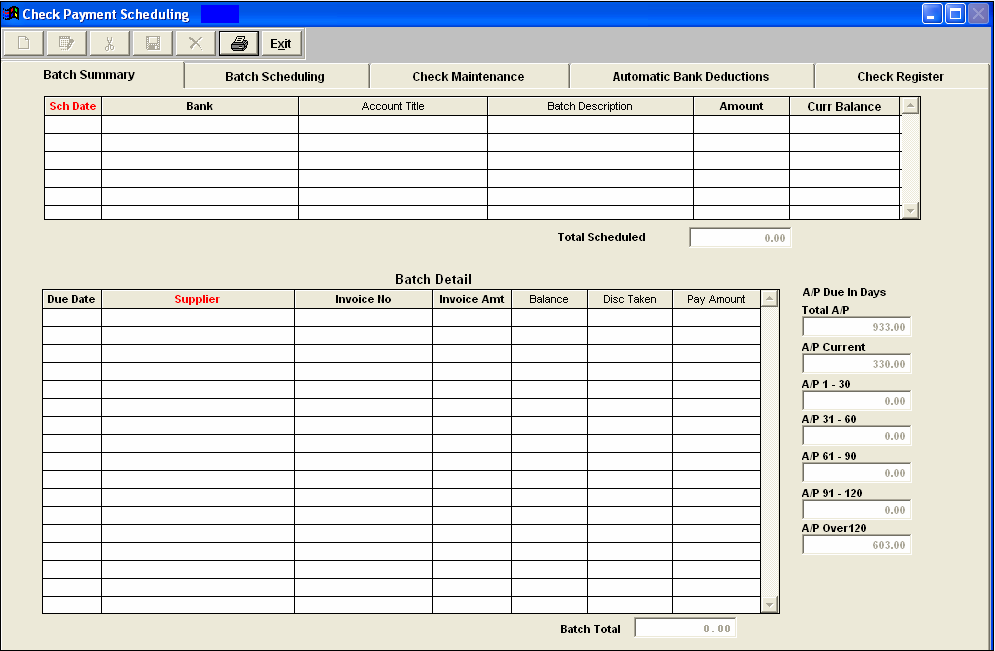
Enter the Batch Scheduling screen:
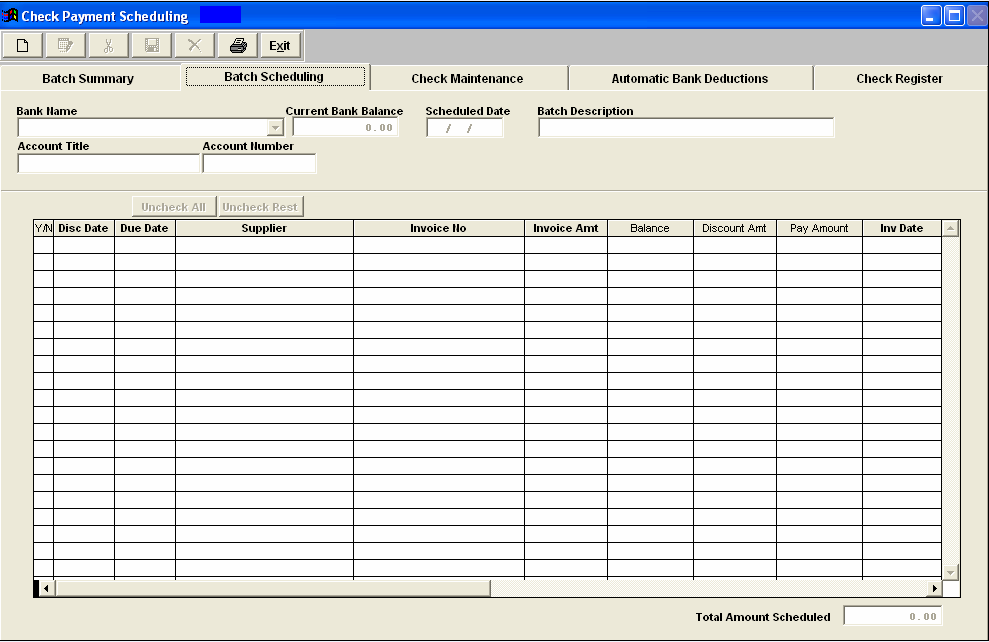
Depress the Add record button. Enter your password.
Select the Bank Name from the drop down display (Inactive Bank Accounts will not be listed). The Account Title and Number will appear automatically. Enter in the Scheduled Date. Enter in the Batch Description.
Select the appropriate radial in the Items to Display section: Earn Discount by Date, Due By date or All Unpaid. If Earn Discount or Due By are selected then enter into the To Date field the date through which you want included in the scheduled batch. Then depress the Display button.
All unpaid Invoices will be displayed:
Uncheck the items you DO NOT want to include in this scheduled batch. Depress the Save button.
|