| Enter Manex.exe Accounting/Accounts Payable/PO Receipt Reconcillation |
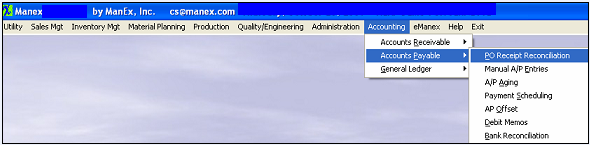 |
The following screen will appear:
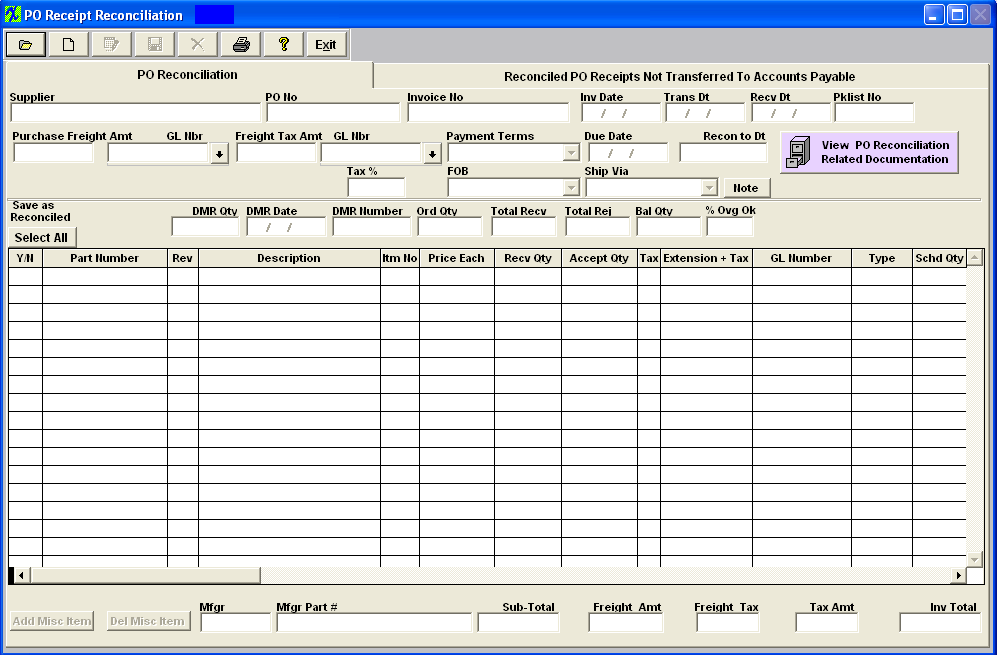
Depress the Find Record action icon.
|
The following Find by screen will appear:
Select the appropriate radio button to find by;
Supplier Name - see below
PO Number - select that radio button and type the EXACT PO Number into the red box.
Receiver No - select that radio button and type the EXACT Receiver Number into the red box.
Supplier PL No - select that radio button and type the EXACT Supplier PL Number into the red box.
Supplier Inv No - select that radio button and type the EXACT Supplier Inv Number into the red box.
|
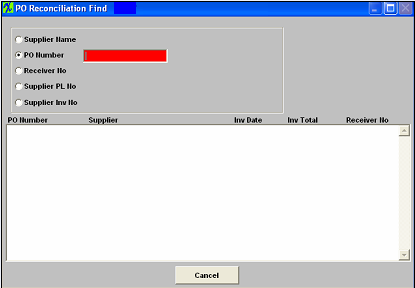 |
|
If you select to find by Supplier Name, the following will appear:
Click on the desired radio filter: Not Transferred to AP; Transferred to AP; or All.
Highlight the desired SUPPLIER
|
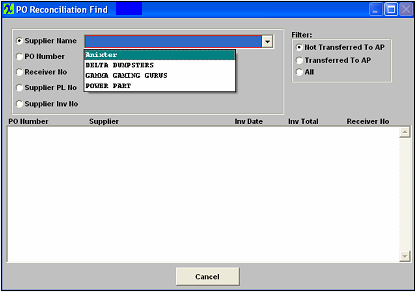 |
|
Once the desired Supplier is selected, a further selection screen will appear:
Highlight and double click on the desired PO number
|
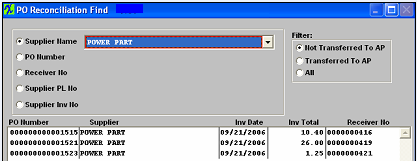 |
Once the Find Process is completed, the applicable data will appear. NOTE: The Edit button will only be available if the PO Receipt has NOT been transferred to AP.
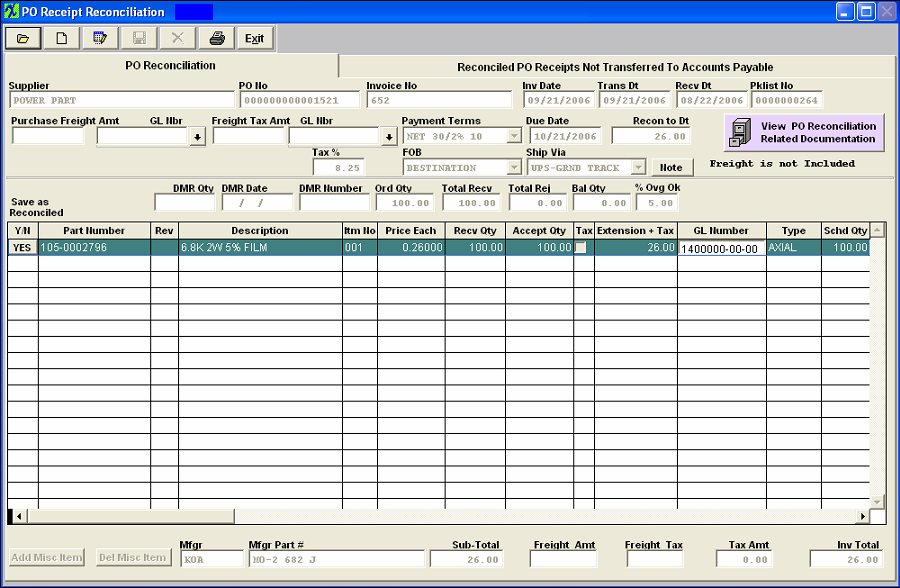
|