Procedure for Copying from an Existing BOM
A new assembly may have a BOM applied to it by copying the bill of material from an existing assembly. To simplify changing a Bill of Material, while maintaining the original version of the assembly, users can copy the parts list into a new assembly and make changes as needed.
After finding the new (and empty) assembly.
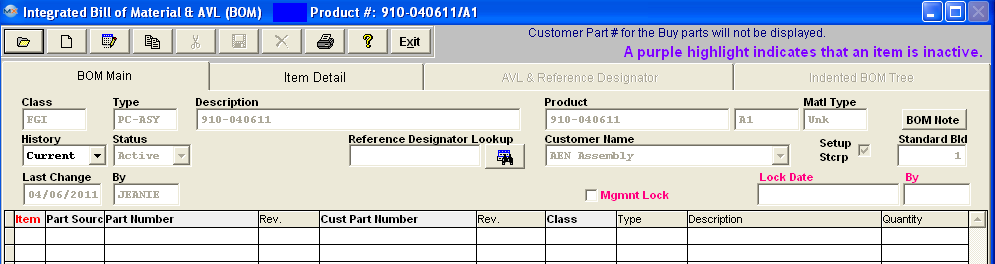
Depress the Copy button and enter the user’s password will prompt the user for the existing bill of materials from which to copy the components.
The user may find the existing assembly from which to copy either by part number or by part class.
| If the BOM being copied from contains references to a customer, and or consigned part numbers, the following message appears: |
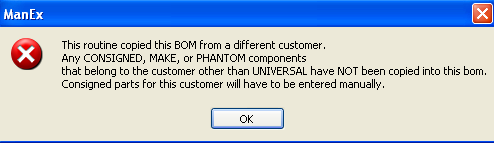 |
MANEX will populate the new assembly with all of the part information from the existing assembly, except for parts belonging to a customer. Those items will have to be added manually. The filled in BOM is displayed below:
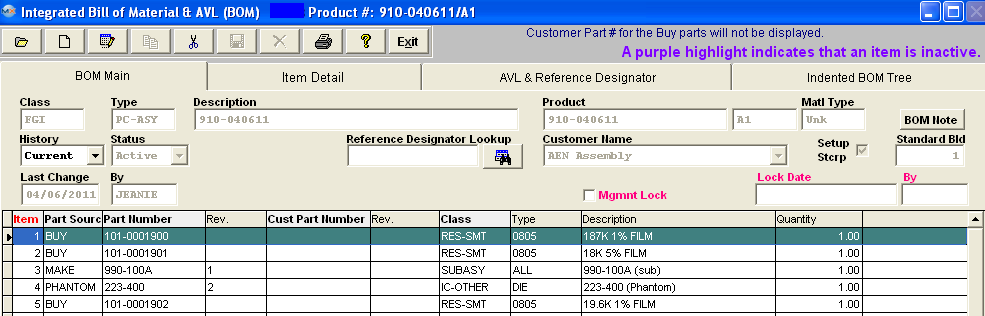
Depress the Edit button to add the customer name and any other needed changes, in any of the screens.
The user can then either Save the new assembly with all of the components, or Cancel the operation.
|