|
Select the Security.exe ICON (within the ManEx root directory) to begin the Security setup.
This action will then prompt the user for the password
Note: Only a user with Supervisor rights will be able to access this module.
|
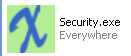 |
| And the following screen will appear: |
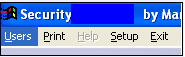 |
User without Supervisor rights will receive the following message and system will abort.
|
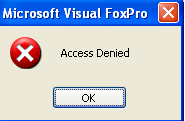 |
Select Users from the menu and the following screen will display:
The function buttons are located at the top of each screen. Each button is a “smart” icon and will display its function if you place your cursor above it For a list of those functions, please refer to Button Description/Definitions
Depress the "Find"  action button and the following screen will appear: action button and the following screen will appear:
Depressing on one of the options will bring up a User List (which will include users with accounting rights also) (by Last Name, First Name, or ID) screen.
|
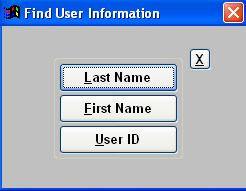 |
The Users List (will include users with accounting rights also) (by Last Name, First Name, or ID) screen.
Highlight the User or Type the user's Name in the red box.
|
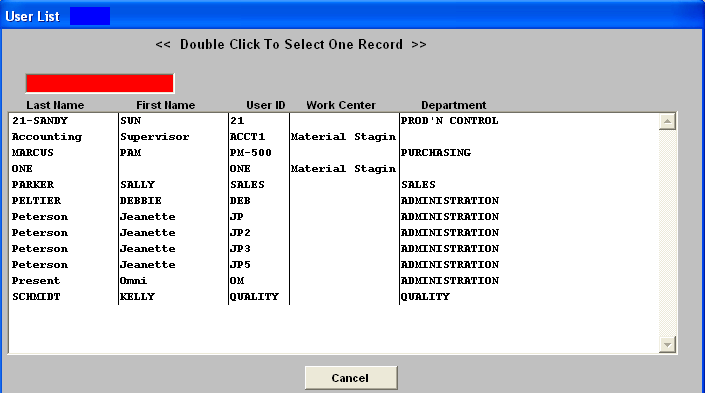 |
The following screen will appear:
|