|
|
Enter Manex.exe
Accounting/General Ledger/G/L Release/Posting/Closing/End of Period & FY Closing
|
 |
The following screen will appear displaying the unreleased or unposted transactions for this period and these transactions must be released and posted before the "Close Period/Fiscal Year" button will be available.
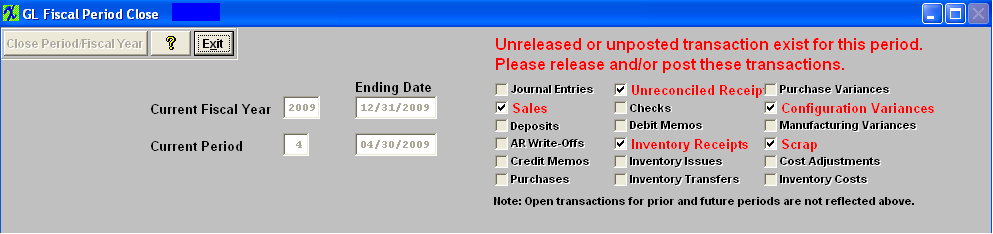
Once all transactions are released and posted the following screen will appear and the "Review Auto Distributions JEs for Current Period" button will be available.
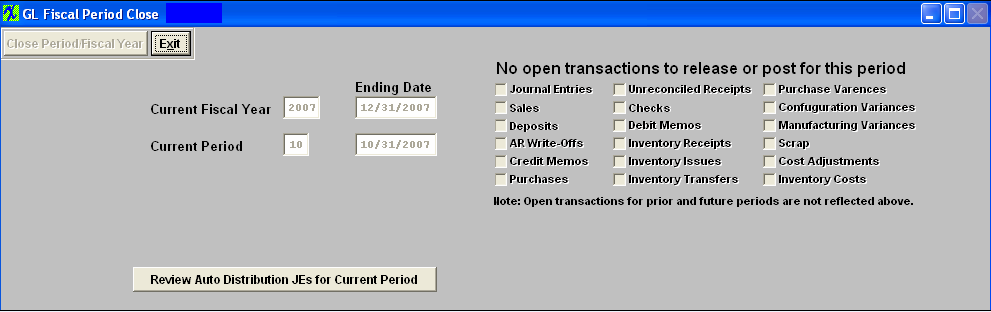
Depress the "Review Auto Distribution JEs for Current Period" button and a list of the calculated Automatice Distributions will be displayed in the grid that will appear. This list will also display any Automatic Distributions that are in the system but have no calculated entries. This can be used to alert the user that something might be wrong with one or more of the Automatic Distributions. If there are Automatic Distributions that need to be posted, the user must click on the "Approve" button that will appear. WHen the approvals are made, a message will appear on the screen and the "Close Period/Fiscal Year" button will be enabled.
If there are NO Automatic Disctributions to be posted the following message appears:
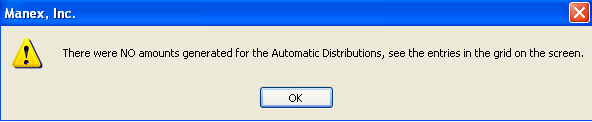
Depress OK - the "Close Period/FiscalYear" button becomes enabled and the "Approve" button will not appear:
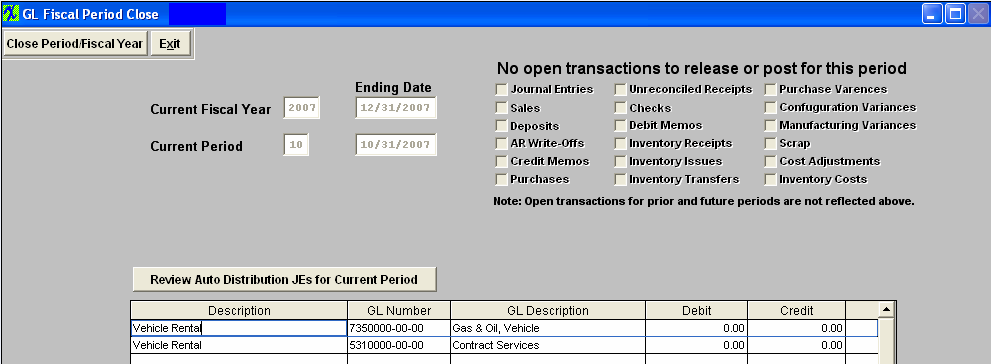
User can choose to enter in Amounts for the Auto Distributions if desired:
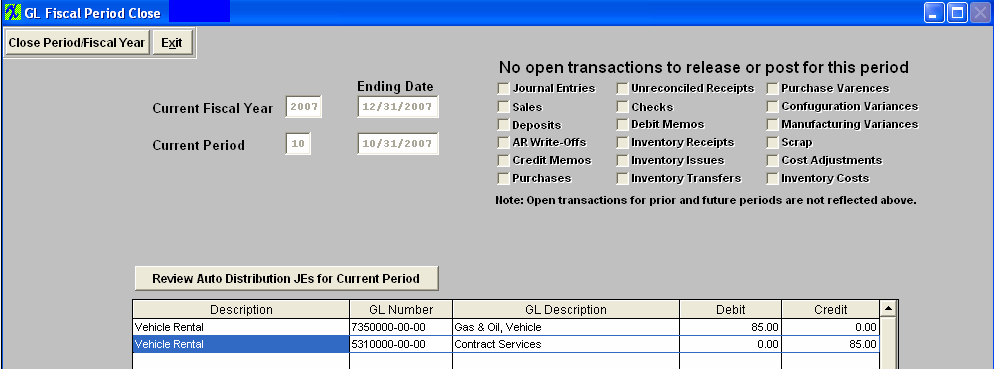
Depress the "Close Period/Fiscal Year" button. The following message will appear:

If you select "NO" you will be returned to the screen and nothing will be processed for the close (including Automatic Distributions). If you are certain that you want to close the Current Period, depress the "Yes" button. Enter your password. The following message will appear: If you do not want to continue the closing depress the "No" button to abandon the process.
Depress the "Yes" button to continue, and the following message will appear confirming that the period has been closed and the current period has been updated. Depress the "No" button to abandon the process.
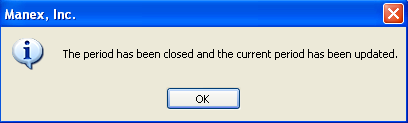
The screen will update to next period and the Exit button will be available.
|