|
Enter Manex.exe
Accounting/General Ledger/Journal Entries/General Journal Entries
|
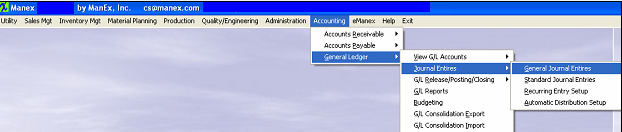 |
The following screen will appear:
Depress the Generate Recurring Entries button.
|
The following screen will appear:
Enter the date you want to see recurring Entries through.
Click on the Generate Check box to unselect or select desired entries.
Note:In order to create the Recurring JE in the system you must be within the Period outlined within the Recurring Setup.
Sample:Actual Date = 01/28/2003
Your Recurring entry has a Start Date of 01/31/2003.
Your Current Fiscal Year is still at Period 12 of 2002, the system will properly not generate those Recurring Entries until your Fiscal Year Period is brought to the proper FY 2003 (period1)
Depress the OK button.
|
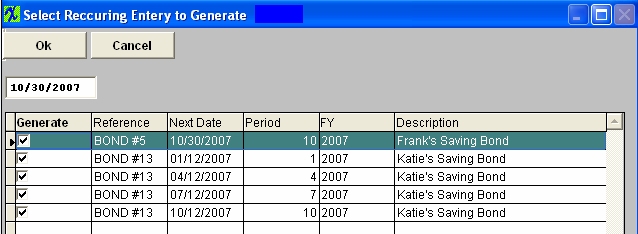 |
The following message will appear.
Select Yes. |
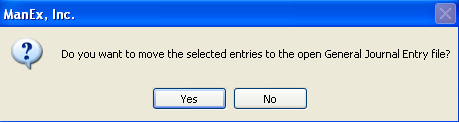 |
| The following message will appear. |
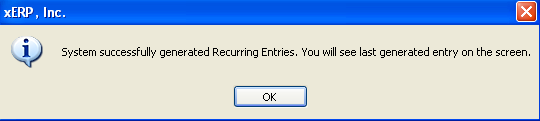 |
The Last generated entry will display on screen as follows: Here you may edit the Recurring General Journal Entry by selecting the Edit button or delete the Recurring General Journal Entry by selecting the Delete button.
Note: Once the Recurring General Journal Entry has been ‘Approved’ you will no longer be able to edit or delete the record.
Or Depress the Find Record button, and select the appropriate Open Recurring Journal Entry from the list.
Depress the Approve button. You’ll be prompted for an authorized password. The Status will be changed to "APPROVED", and can now be posted to the General Ledger.
|