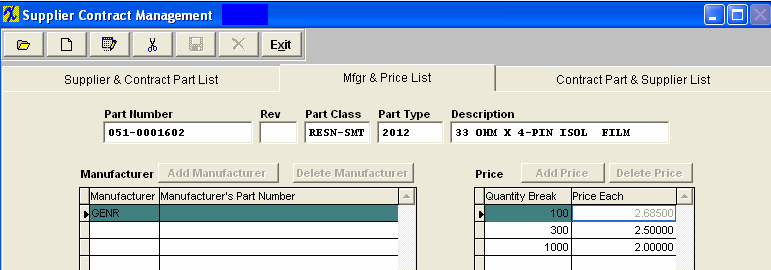
Manufacturer & Price List tab field definitions
For the Part Number highlighted in the Supplier & Contract Part List tab:
| Part Number |
The number the user has assigned to the part.
|
| Rev |
The revision number applicable to the part Number.
|
| Part Class |
The classification to which the part is assigned.
|
| Part Type |
The type within the classification to which the part is assigned.
|
| Description |
The description of the part.
|
Manufacturer:
| Add/Delete Manufacturer (Buttons) |
These buttons are used to add or delete manufacturers |
| Manufacturer |
The name of the manufacturer.
|
| Manufacturer’s Part Number |
The number the manufacturer has assigned to the part.
|
Price:
| Add/Delete Price (Buttons) |
These buttons are used to add or delete quantity price breaks. |
| Quantity Break |
This is the point where the user wants to stop using the price listed and have the system use the next price listed. For Example if you have the following price breaks setup as in the screen above:
100 @ $2.685; This price will be used for qty's 1-100
300 @ $2.50; This price will be used for qty's 101-300
1,000 @ $2.00; This price will be used for qty's 301- and UP
If you have only one price break setup for example; 1 @ $5.65 this price will be used for qty's of 1 and UP.
|
| Price Each |
The price for one unit at the quantity indicated on the left. |
|