|
| Enter Material Planning/Purchase Setup/Supplier Contract Management Module |
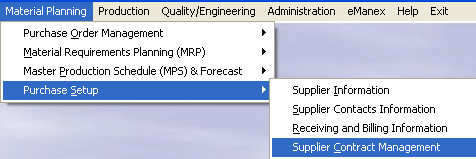 |
The following screen will appear:
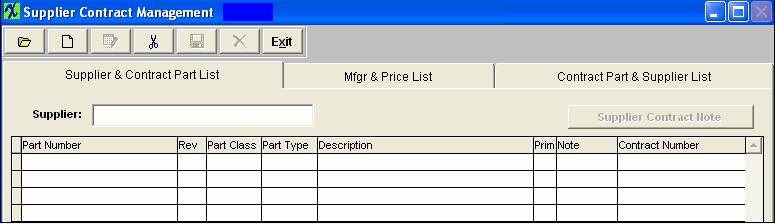
To find an existing contract, depress the Find action button.
|
The following selection screen will appear: |
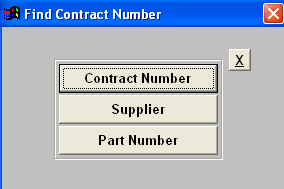 |
|
If the user selects to find by Contract Number, the following screen will appear:
Type the Contract Number into the red box or highlight your selection and double click. |
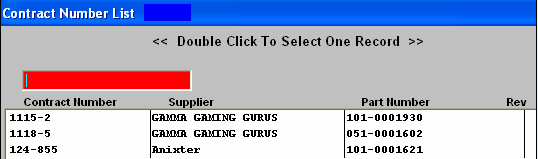 |
| If the user selects to find by Supplier, the following selection screen will appear:
Type the name of the Supplier into the red box or highlight your selection and double click. |
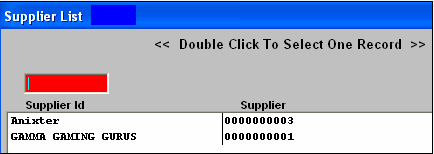 |
|
The list of contracts for that Supplier will appear:
Type the Contract Number into the red box or highlight your selection and double click. |
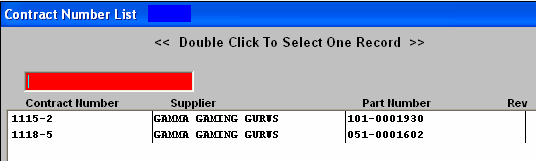 |
|
If the user selects to find by Part Number, the following selection screen will appear:
Type the Part Number into the red box or highlight your selection and double click. |
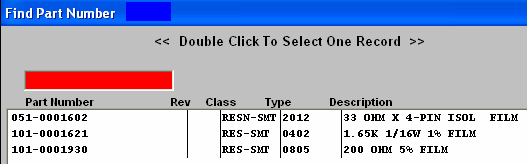 |
|
A list of contracts for that Part Number will appear:
Type the Contract Number into the red box or highlight your selection and double click. |
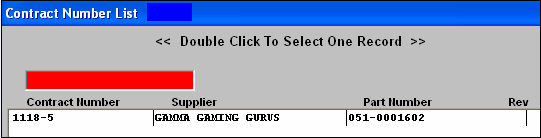 |
After the Find selection is completed, the information regarding that contract will populate the screen.
|