| Enter Material Planning/Purchase Setup/Supplier Contacts Information |
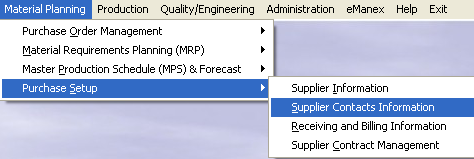 |
The following screen will appear:
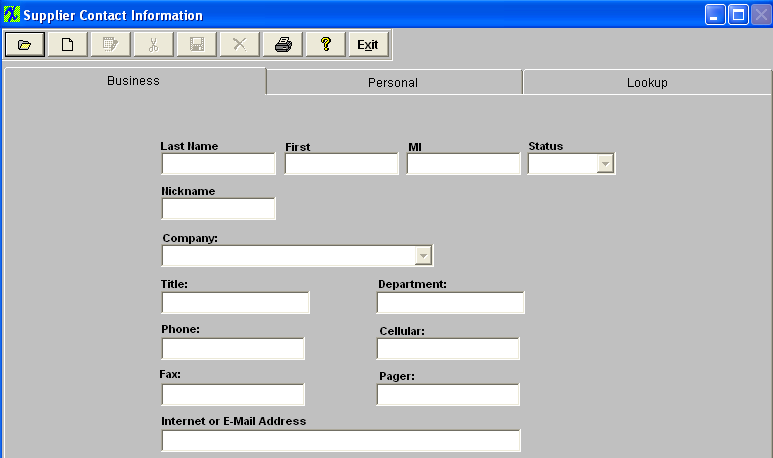
|
Depress the Find action button. The following selection screen will be displayed. To find an existing Supplier Contact select one of the following: Last Name, First Name, or Supplier.
The user may exit the selection screen without a selection by selecting the X button.
|
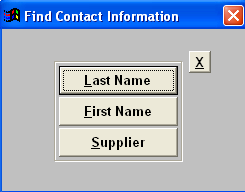 |
|
When the user elects to find Supplier Contact Information by Last Name, a screen appears listing contacts in alphabetical order by last name along with their first name and the Supplier Name. The user may elect to show only Active customers, or Inactive contacts. The user selects the contact by either entering it into the red box, or scrolling down the list and clicking on the selected contact.
|
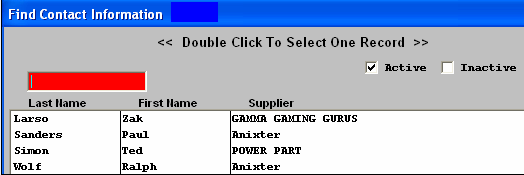 |
|
When the user elects to find Supplier Contact Information by First Name, a screen appears listing contacts in alphabetical order by first name along with their last name and the Supplier Name. The user may elect to show only Active customers, or Inactive contacts. The user selects the contact by either entering it into the red box, or scrolling down the list and clicking on the selected contact.
|
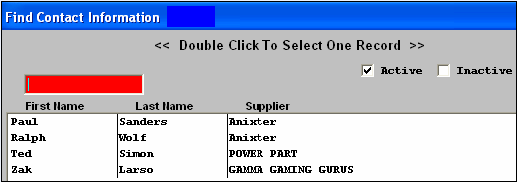 |
|
When the user elects to find Supplier Contact Information by Customer, a screen appears listing Supplier Names in alphabetical order. The user selects the supplier by either entering it into the red box, or scrolling down the list and clicking on the selected customer.
|
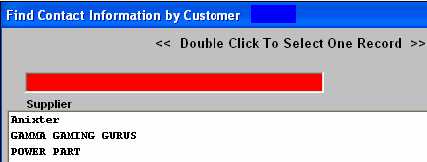 |
| Then a list of all of the selected supplier contacts are shown in alphabetical order by last name, along with their first name and supplier. The user may elect to show only Active contacts, or Inactive contacts. The user selects the contact by either entering it into the red box, or scrolling down the list and clicking on the selected contact. |
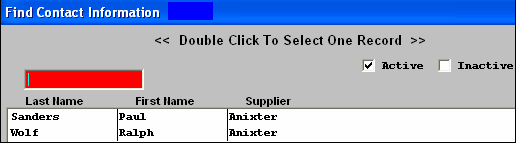 |
Once you have made your choice, the information will be displayed as follows:
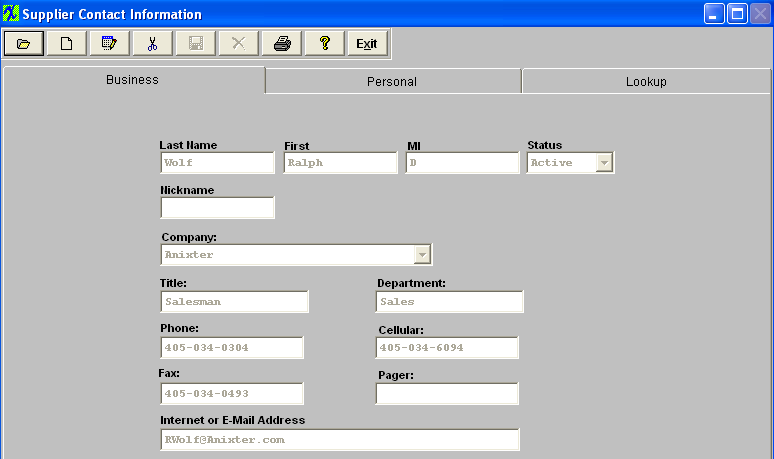
Depress the Edit action button. Enter password.
All fields available for editing will be enabled for modification.
At the conclusion of the modifications process, the user must Save changes, or Abandon changes using the action buttons.
Depress the Exit action button to return to the previous screen.
|