| Enter Material Planning/Purchase Setup/Supplier Information Module |
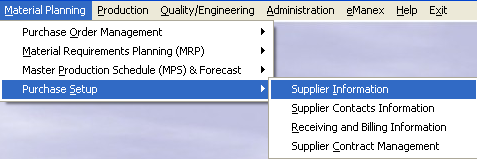 |
The following screen will appear:
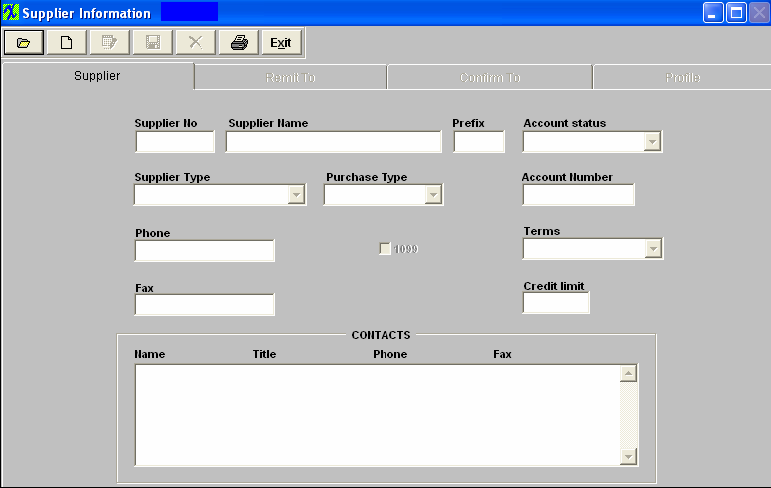
|
Depress the Find action button, the following screen will appear: |
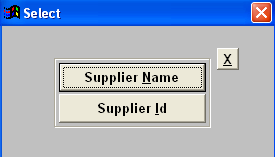 |
|
Select Supplier Name a list of supplier names will appear along with their Id:
The user selects the Supplier name by either entering it into the red box, or scrolling down the list and clicking on the selected supplier. |
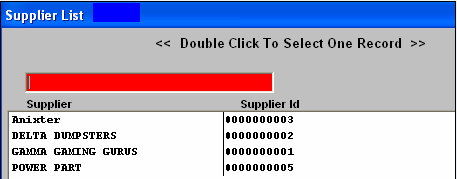 |
|
Select Supplier Id a list of supplier Ids will appear along with their names:
The user selects the Supplier Id by either entering it into the red box, or scrolling down the list and clicking on the selected Id. The information will populate the screen.
|
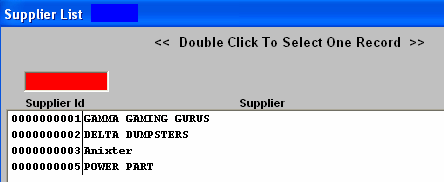 |
|