| Installing Initial Releases |
When installing a New Release/Update - place a copy of the New Release/Update executable (located in the CRM/Updates ) into the Root Directory
Once the "executable" file is in place, double-click on it to open and run the installation program.
|
The installation program will open with this screen.
The "New Server Installation" option will be checked by default. The initial installation that is provided will automatically install the Library files and applications needed to run ManEx on the Server only. In order for each End Workstation to be able to access the ManEx system, the ManEx All-In-One Client Library files are required to be individually loaded onto each End Workstation. For further instructions see Article #3072 .
The "Applications Only" is only intended if a user accidentally deletes some or all app files from the ManEx Directory. NOTE: Users MUST check with ManEx Customer Support before running this program.
|
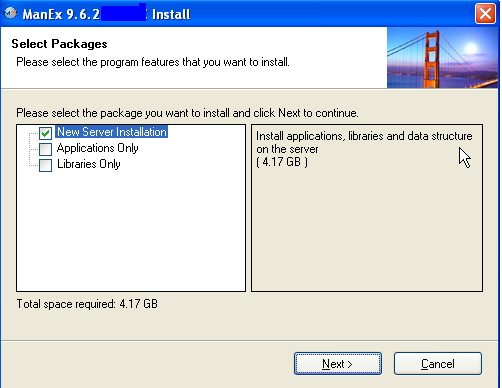 |
|
The Welcome screen will then be presented:
|
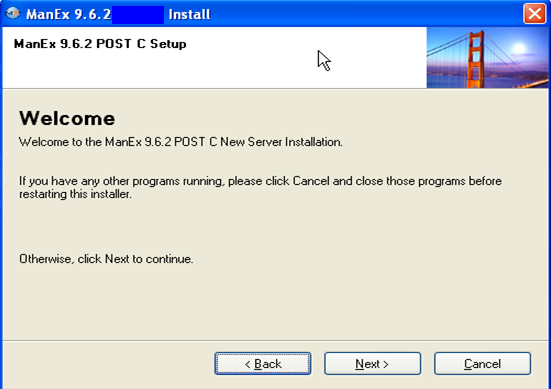 |
|
Please take the time to review the license agreement:
|
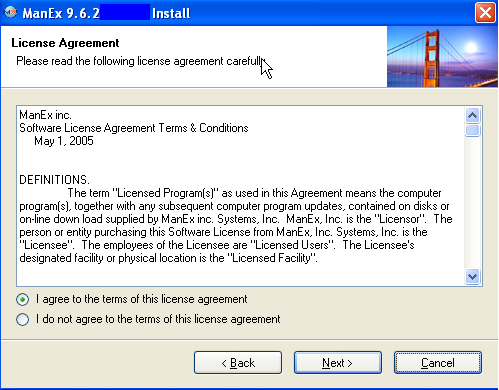 |
|
By default, the system will show the location of the installation file. You may accept this location or select another one.
|
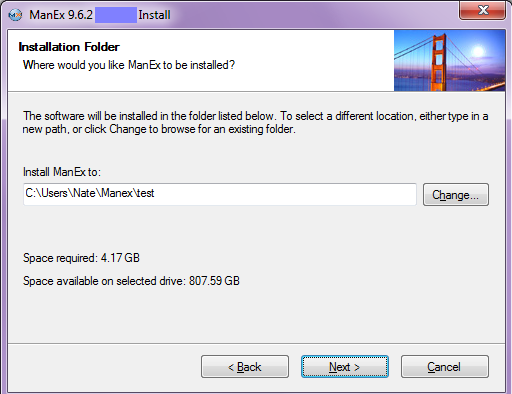 |
|
You are now ready to complete the server installation. Please review the screen and if acceptable, click NEXT.
|
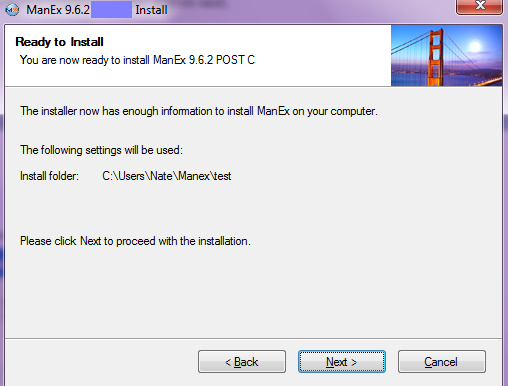 |
|
You may or may not see the see the following screens.
If you do see this screen or a similar screen Hit "CANCEL" and the installation WILL procceed and WILL install the required .dll’s after rebooting the server after the installation completes . You may also encounter a message“failed to load the library” that too will be resolved upon rebooting the server.
NOTE: Upon Reboot then Windows will update the registry files. This is due to a Window Security they have in place to not allow some registry files to be edited to help protect against Viruses, it is not a Manex Problem.
|
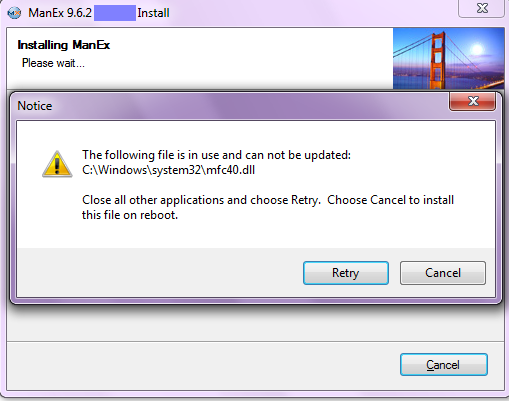 |
| Verify and Hit next and install begins |
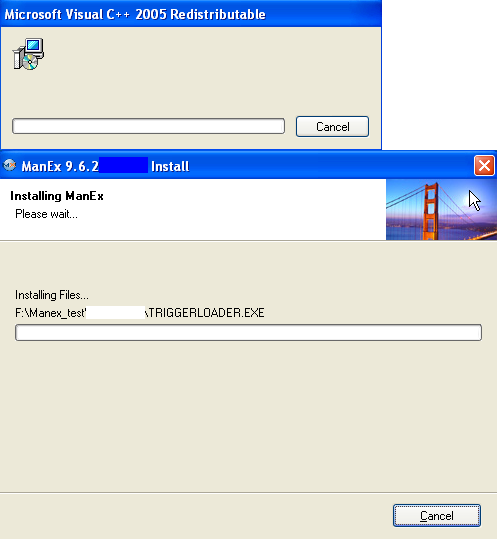 |
|
Once the installation is complete, user will be notified of a successful registration and installation.
Note: In some cases you may be required to run Data Maintenance. See Article #422 for instructions on "How to Manually Run Data Maintenance".
See Article #380 for Instruction on "How to Launch ManEx for the First Time".
See Article #396 for Instruction on "How to Navigate through ManEx".
Use the Generic Admin Login "ONE1" to access the Manex Demo
|
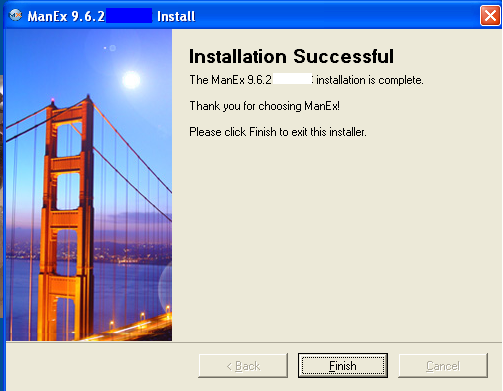 |
| You may also be prompted to reboot to complete the install. |
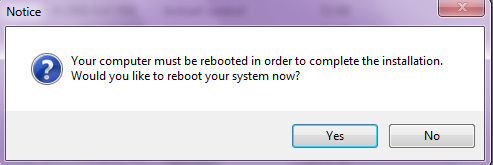 |
| If you were setting up a Demo or New System the designated ManEx folder should be populated as displayed: |
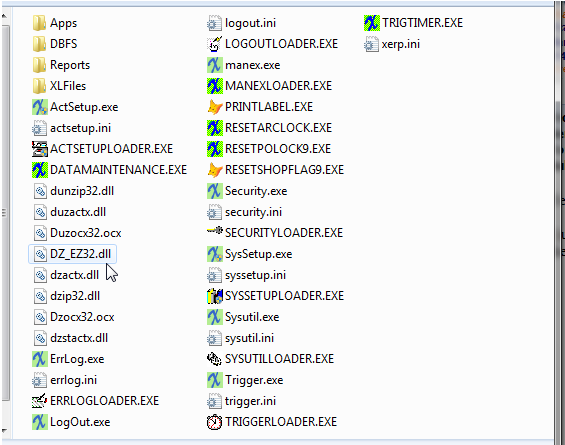 |
|
|
|
|
|
|
|
|
|
| Article ID: 1922 |