| Enter Production/Time & Attendance/User Work Shift Setup Module |
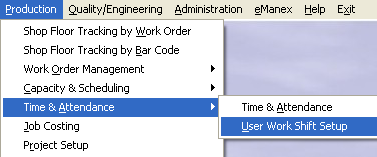 |
The following screen will appear listing all of the employee's:
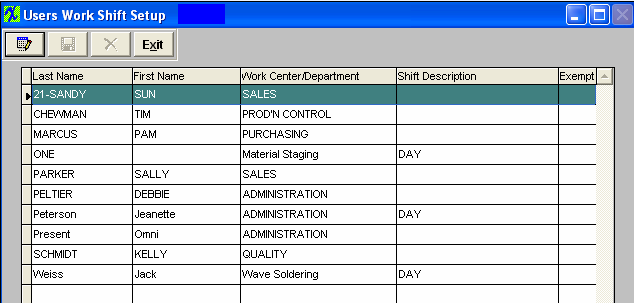
To enter the work shift for the particular user, highlight the user:
Depress the Edit action button. Type in your password. Place cursor in the Shift Description column. The following shift options will appear:
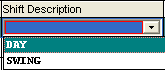
Select the desired Shift Description. Depress the Save record action button, to save, changes depress the Abandon changes action button to abandon changes. |