|
To obtain the Time & Attendance reports, depress the Reports button.The following screen will appear:
Select the output you desire by clicking on the radial.Choose from Screen, Printer, XL File, TXT File, or PDF.
Highlight the report.
Depress the option tab.
Note that the Time columns is expressed in hours and fractions of hours and not in hours and minutes.
|
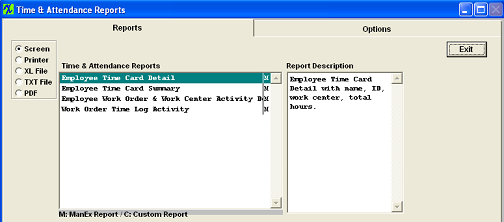 |
Employee Time Card Detail
|
Enter the desired date range. Depress the radial for either Work Center or Department.
Depress on the Work Center down arrow and select the appropriate Work Center.
Highlight the desired employee and then depress the > button. If you want all employees, depress the >> button.
Depress the OK button.
This report is designed to calculate the total hours user is logged into system, regardless if it is linked to a Work Order or not.
|
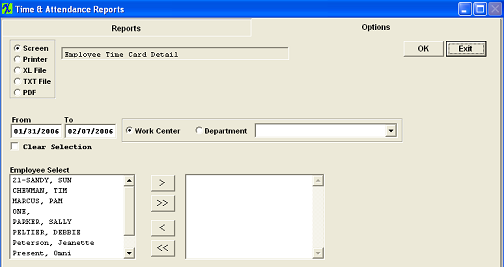 |
The following is printed:
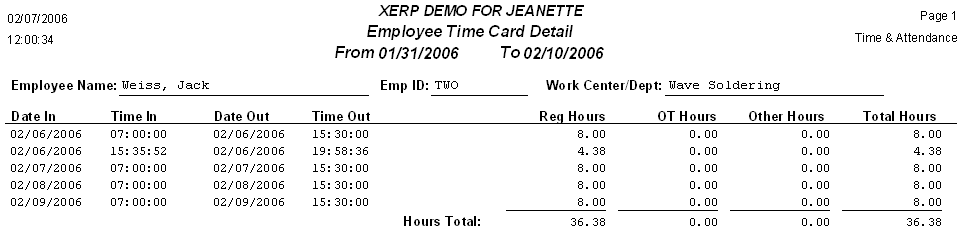
Employee Time Card Summary
|
Enter the desired date range.
Depress the OK button.
This report is designed to calculate the total hours user is logged into system, regardless if it is linked to a Work Order or not.
|
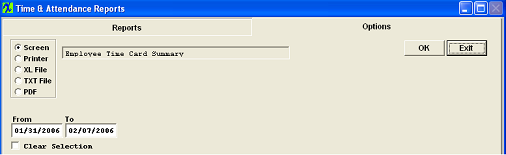 |
The following is printed:

Employee Work Order and Work Center Activity
| Enter the desired date range.
Highlight the desired employee and then depress the > button. If you want all employees, depress the >> button.
Depress the OK button.
This report is designed for calculating user logging in/out of all jobs within the desired date range.
|
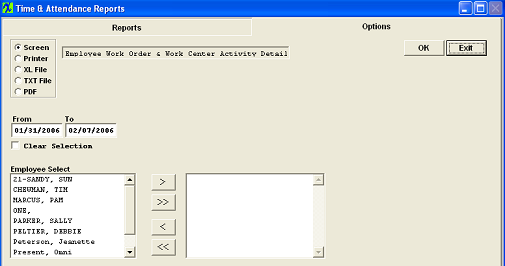 |
The following is printed:

Work Order Time Log Activity
|
Select to View Work Order Time Log Activity for a Single Work order, then enter the Work Order in the box and depress the OK button, or Select to View the Work Order List and highlight the desired Work order number and then depress the > button. If you want all Work orders, depress the >> button.
Depress the OK button.
This report is designed for calculating all activity for the desired Work Order number.
NOTE: If the user has reached the maximum number for the mover list, a system error may occur when the user selects recently created WO's. They MUST then use the Single Work Order selection and enter the Work Order.
|
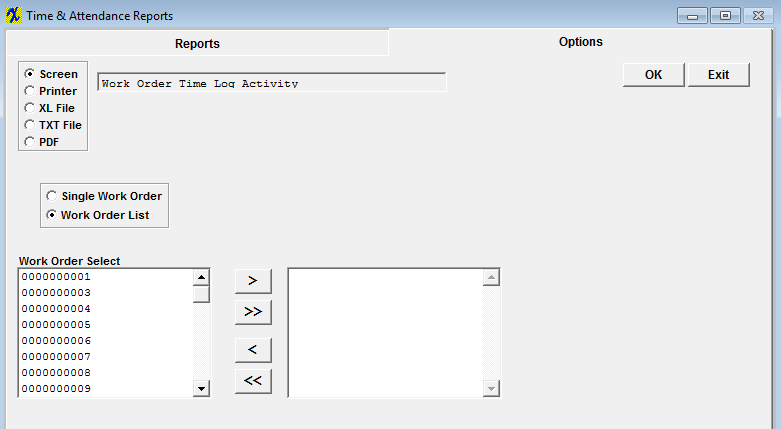 |
The following is printed:
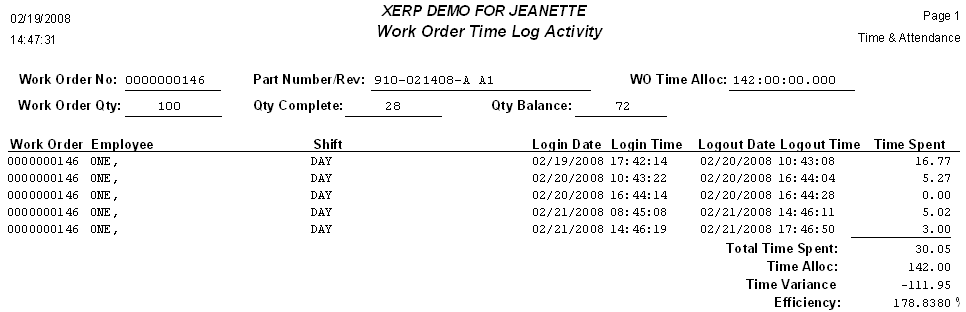
|