|
To access this module, select Inventory Mgmt/Kitting, Allocating & Shortage Management/Inventory Allocation
|
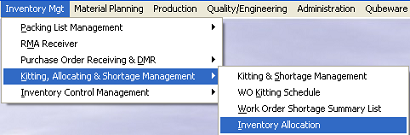 |
The main screen will appear:
Find an Inventory Allocation
|
Depress the Find button . The following selection will be presented:
If you now the specific part number or range of numbers you are interested in, enter it into the Part number Range fields.
You also have the option to find allocations based on Projects, Work orders, Sales Order or Customer Name |
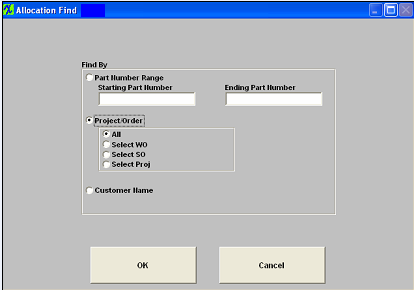 |
For the selections entered into the find criteria screen, the allocations will display in the bottom of the screen for the highlight part number.
|