|
Depressing the Printer icon, the following selections will be available.
Note: The Work Instruction may not appear in the Traveler if the user prints it to an Excel Worksheet file. Some of the reports are quite complex, with multiple relationships and filters. In this instance, the Work Instructions are in a different data base than the routing and therefore will not be available.
|
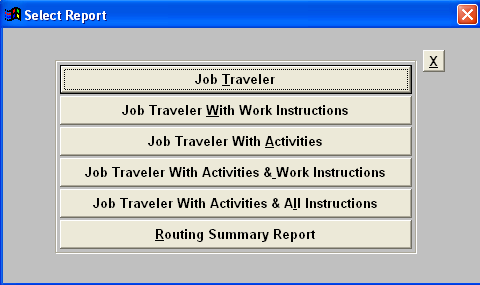 |
Job Traveler Report
If you select "Job Traveler", the following report will be printed:
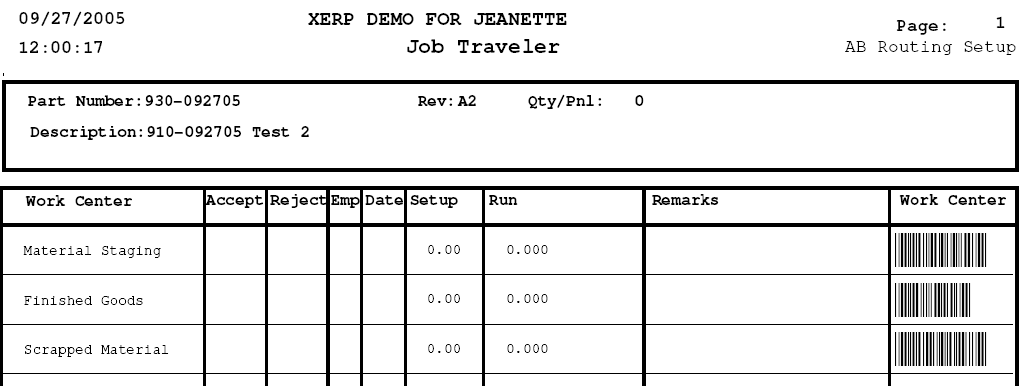
Job Traveler with Work Instructions Report
If you select “Job Traveler With Work Instructions” , the following will be printed:
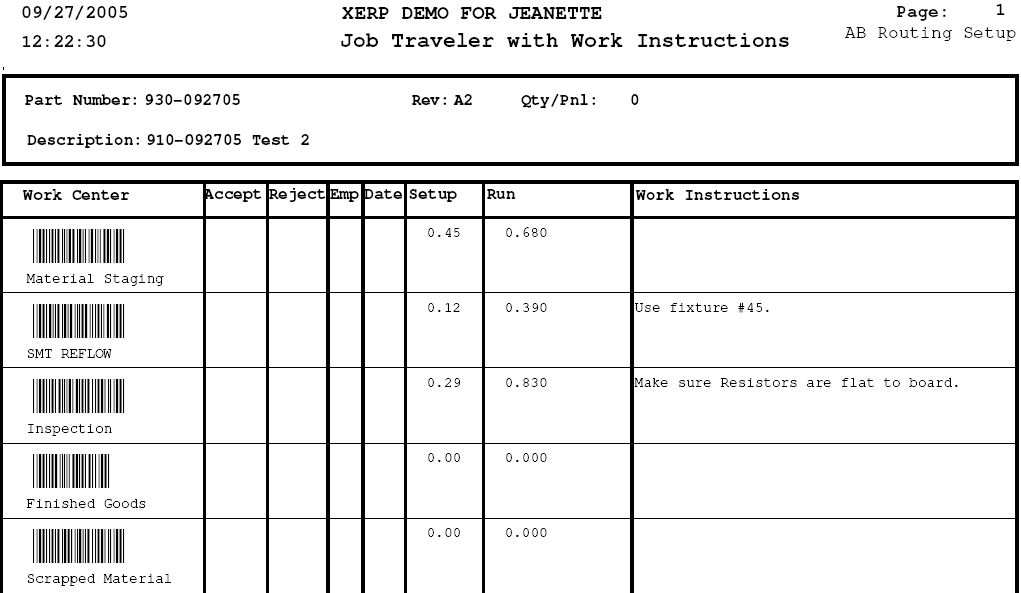
Job Traveler with Activities report
If you select “Job Traveler With Activities” , the following will be printed:
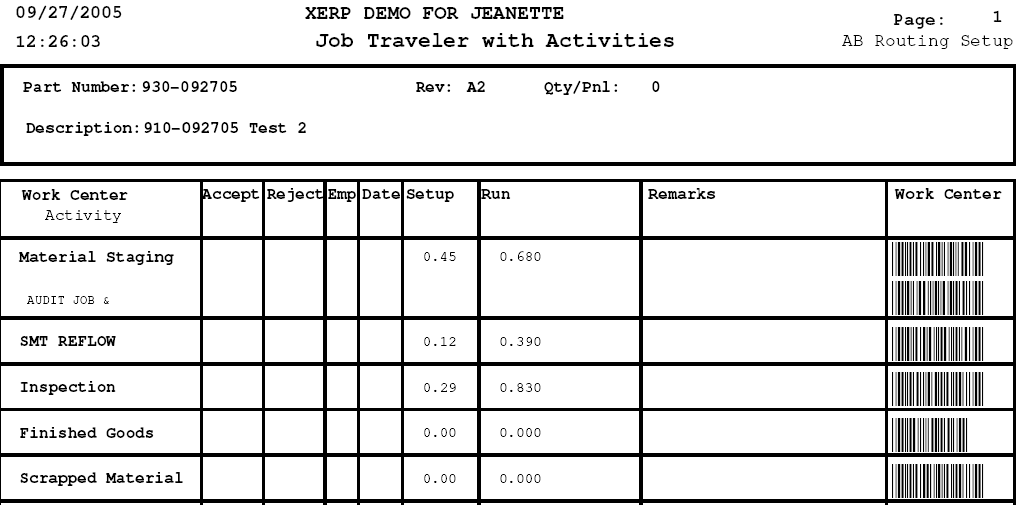
Job Traveler with Activities & Work Instructions report
If you select “Job Traveler With Activities & Work Instructions” , the following will be printed:
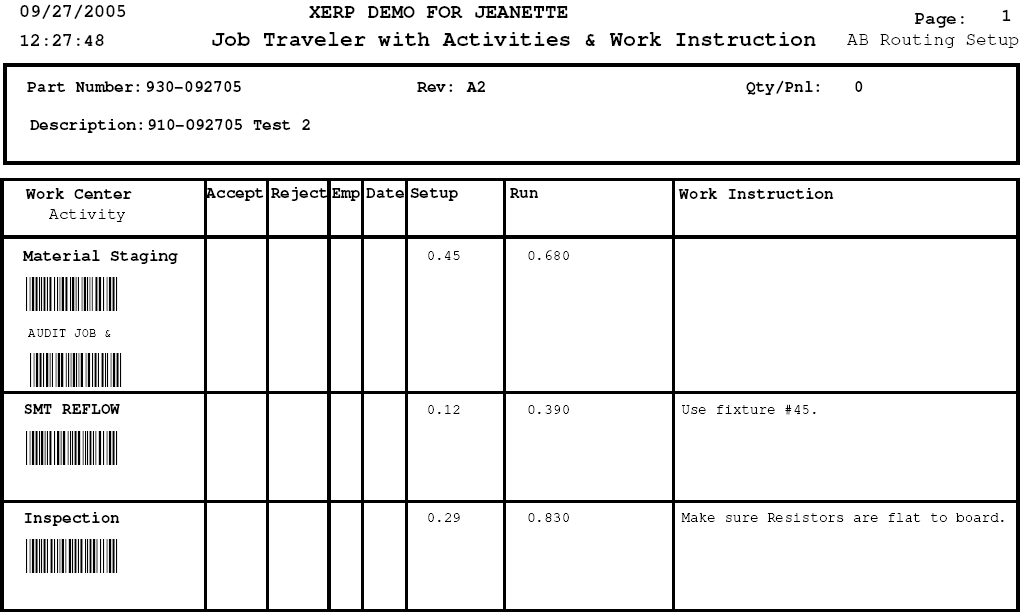
Job Traveler with Activities & All Instructions report
If you select “Job Traveler With Activities & All Instructions” , the following will be printed:
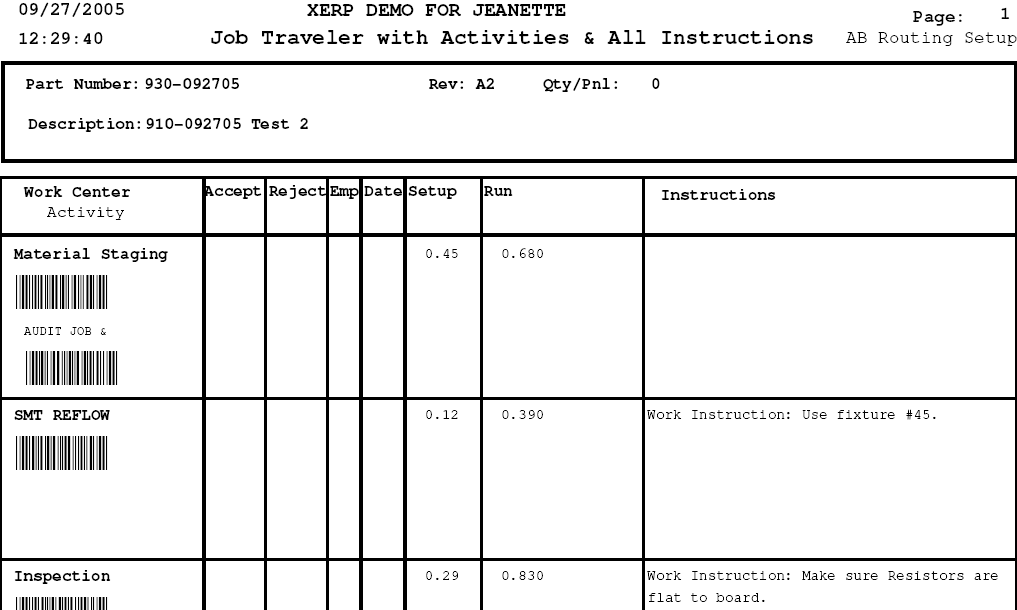
Routing Summary report
If you select “Routing Summary Report”, the following message will appear.
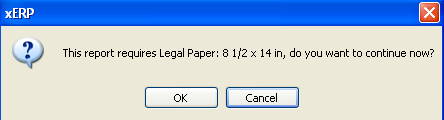
Depress the OK button, the following will be printed:

|