|
| Enter Production/Work Order Managment/Work Order Mangement Module |
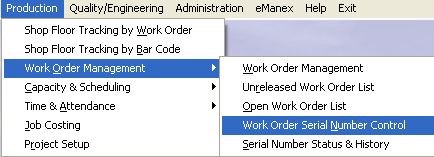 |
The following screen will apear:
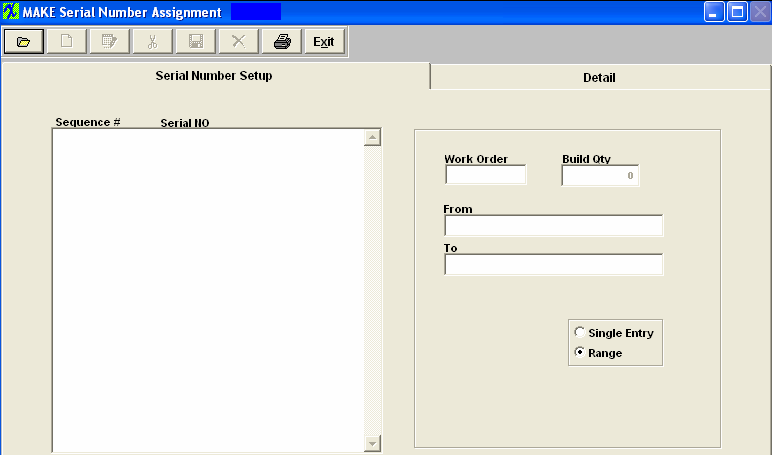
|
Pressing the Find Action Button displays the following sequences:
User may choose to find or search for an existing order: by entering the Work Order Number, by entering a Product Number, by entering a Customer Name, or by entering a Sales Order Number. |
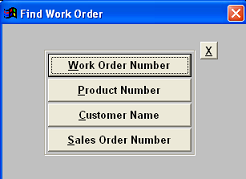 |
|
If the user elects to find an order by the Work Order Number, a screen appears listing work orders in numerical order, along with the Part Number and Customer name. User has the option to view Open orders only or All orders. The user selects the work order by either entering it into the red box, or scrolling down the list and clicking on the selected order.
The Work Order and Build Qty will default in the Serial Number Setup Screen, and the Add action button becomes available. |
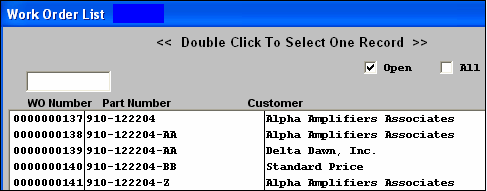 |
|
When the user elects to find an order by the Product Number, a screen appears listing part numbers in numerical order. The user selects the part number by either entering it into the red box, or scrolling down the list and clicking on the selected part. |
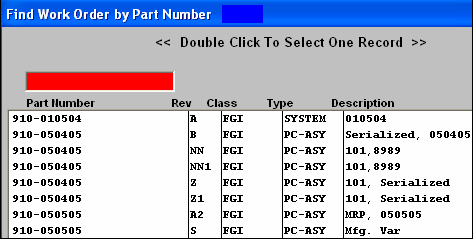 |
|
A list of all of the Work Orders assigned to the selected part is shown in numerical order, along with the customer name, Due Date and Build Qty. The user finds a work order by either entering it into the red box, or scrolling down the list and clicking on the selected work order.
The Work Order and Build Qty will default in the Serial Number Setup Screen, and the Add action button becomes available. |
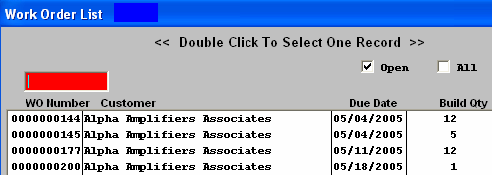 |
|
If the user elects to find an order by the Customer, a screen appears listing customers in alphabetical order. The user selects the customer by either entering it into the red box, or scrolling down the list and clicking on the selected order. |
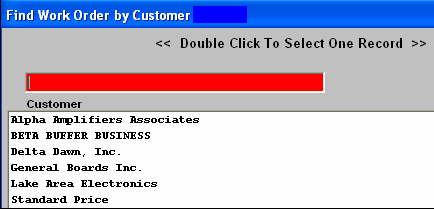 |
|
A list of all of the selected customer’s orders are shown in numerical order, along with the customer name, Due Date and Build Qty. The user selects the work order by either entering it into the red box, or scrolling down the list and clicking on the selected order.
The Work Order and Build Qty will default in the Serial Number Setup Screen, and the Add action button becomes available.
|
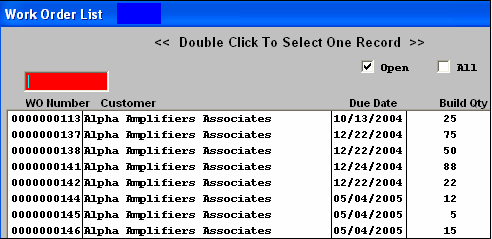 |
|
When the user elects to find an order by the Sales Order Number, a screen appears listing open Sales Orders in numerical order. The user selects the Sales Order by either entering it into the red box, or scrolling down the list and clicking on the selected order. |
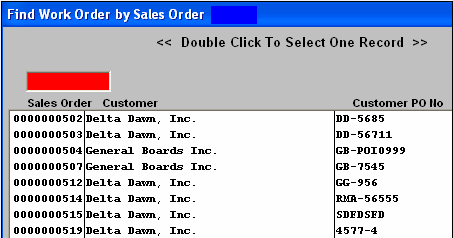 |
|
A list of all of the Work Orders assigned to the selected sales order is shown in numerical order, along with the part number, revision, class an type. The user finds a work order by either entering it into the red box, or scrolling down the list and clicking on the selected work order.
The Work Order and Build Qty will default in the Serial Number Setup Screen, and the Add action button becomes available. |
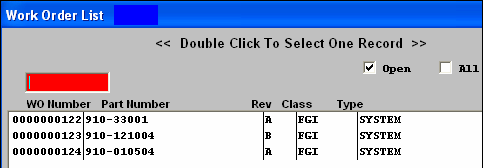 |
|