Prerequisites Required to Import a BOM
ManEx’s standard module configuration allows most users to accomplish their daily tasks. For those users wanting to get more from ManEx by leveraging the total solutions, this is one of the optional modules available for purchase. To place an order or to learn more about this specific module or any of the other optional modules please contact us at http://manex.com\contactus.aspx
|
To import a BOM, the template qabim.xlt must be used. Note: The module will only recognize and import data that is populated within the "Supplied BOM" worksheet within the template. The other worksheets are for additional reference only.
After activation, "Express Import to BOM or Quote" access for each user must be setup in the ManEx System Security module. Users with “Supervisor Rights” will automatically have access. |
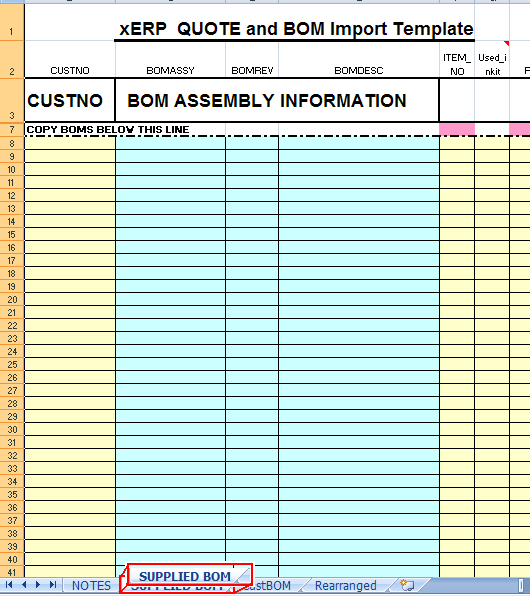 |
This template has the required fields to begin the import of new Item masters and BOMs. It contains two named ranges, COLHDR and IMPTDATA, which must be included. In the COLHDR are contained the field names for each column, and must not be modified. The IMPTDATA range must include all data to be imported (not the field names). The cells that must be in the IMPTDATA range are colored, and as the sheet is supplied, contain 1500 lines. More may be added, but the range must be expanded to include them.
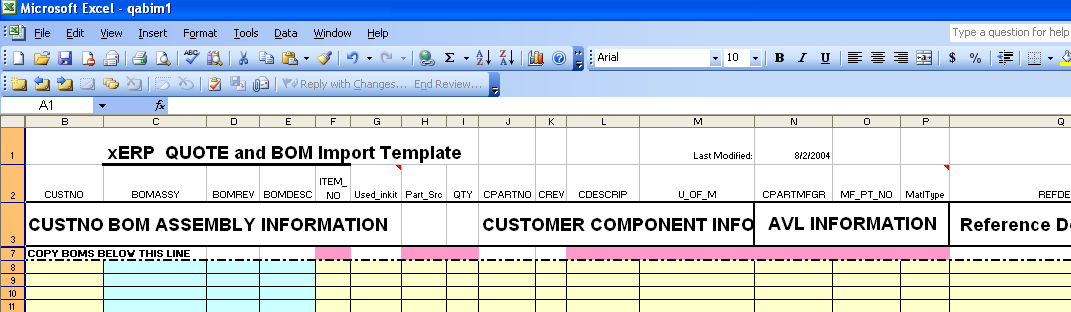
The top four rows are protected to avoid accidental modification, but there is no password required to un-protect the sheet. Once un-protected, the user may rearrange the columns to match data as received from each customer, then saved the modified sheet as a template for each customer.
The BOMASSY, BOMREV, and BOMDESC (highlighted in blue) listed MUST match either what is already in the system , or MUST be listed as a component on the spreadsheet (as shown below in the RED box). The same assembly and revision cannot be for two different customers. These fields are required.
To import a brand new Product/assembly into the system from the spreadsheet, the customer number and the columns in pink are REQUIRED to be completed, as shown below:
The columns in pink are required to be completed.
To import Make or Buy parts to a BOM you must popluate the following fields: ITEM NO, Part Src, QTY, CPARTMFGR
To import Consigned parts to a BOM you must popluate the following fields: ITEM NO, Part Src, QTY, CPARTMFGR, CPARTNO and/or CDESCRIP
To import to Quote you must populate the following fields: ITEM NO, Part Src, QTY, CPARTMFGR, CUSTNO, CPARTNO and/or CDESCRIP
The fields listed on the XLS spreadsheet are:
| CUSTNO: |
The 10 character Customer code (optional) |
| BOMASSY: |
The 20 character Customer part number of the ASSEMBLY (required) |
| BOMREV: |
The 4 character Customer revision of the ASSEMBLY (required) |
| BOMDESC: |
The 30 character Customer description of the ASSEMBLY (required) |
| ITEM_NO: |
The line item that each component is on each BOM (required) (NOTE: The line item must be unique for each component). |
| Used in Kit |
Enter in "Y" if this part is to be used in kit, Enter "N" if this part is NOT to be used in kit. If this field is left blank "Y" will be defaulted into the BOM when import is complete.(optional) |
| Part_Src: |
If it is a BUY, MAKE, CONSIGN, or PHANTOM (required) |
| QTY: |
The quantity per assembly (required) |
| CPARTNO: |
The CUSTOMER Part number for the components (optional) NOTE: This field is required if Auto Numbering is Disabled. |
| CREV: |
The CUSTOMER Revision for the components (optional) |
| CDESCRIP: |
The CUSTOMER Description of the component (required) |
| U_of_M: |
The unit of measure of the component. Usually EACH (required) NOTE: If you wish for the system to take the system defaults for UoM we recommended that you leave the UOM column blank on the XLS spreadsheet and based on the Class/type selections made within the BOM Import module the system will then populate both Stock and Purchase UOM for the new Inventory Part number that is generated. |
| CPARTMFG: |
The MANUFACTURER of the customer part number (required) |
| MF_PT_NO: |
The manufacturer of Part Number of the customer part number (optional) |
| MatlType |
This is the AVL Material Type.(required) The choices are hard coded in the ManEx system. If this field is left blank "Unk" will be defaulted into the BOM and ICM when import is complete. (Depress the red mark in the right hand corner to view the choices) |
| REFDESG: |
The reference designator(s) for the customer part number (optional) |
NOTE: The Reference Designator field is unlimited in size, and can ONLY accept the following formats or combinations, thereof:
C1, C2, C3, C5, C6, C10, . . . . . . .,
C1-C3, C5-C6, C10, . . . . . . .,
C103, C5-6, C10, . . . . . . . . . .,
It is very critical that the user follows these formats or combinations. If the program cannot decipher the reference designators it will confuse the system and create the system to hang up and/or crash.
If there are multiple AVL's for the same component, it is necessary to repeat all the information including the item number and Reference Designators for each AVL, ONLY changing the CPARTMFGR and MFGR PN. All other information MUST be the same. See example below.
The Assemblies listed must either already be in the system , or included in the spreadsheet. The same assembly and revision cannot be for two different customers.
The spreadsheet can be save in any folder accessible by Manex and under any name.
|