| Enter Sales Mgt/Sales Rep Information |
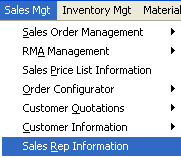 |
The following screen will appear:
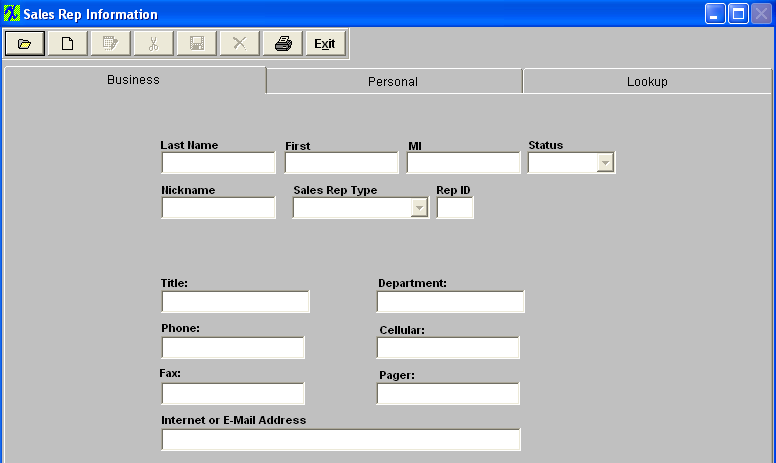
Depress the Add action button. The user will be prompted for an authorized password.
Enter the last name of the Sales Rep being added.
Enter the first name of the Sales Rep being added.
Enter the middle initial of the Sales Rep.
Select the status of the Sales Rep, either Active or Inactive.
Enter the nickname of the Sales Rep.
Select the Sales Rep Type by depressing on the down arrow located on the right hand side of this field and highlighting the selection.
Enter the title of the Sales Rep.
Enter the phone number and/or extension of the Sales Rep. (may be different than the company main number).
Enter the FAX number of the Sales Rep. (may be different than the company main number.
Enter the E-Mail address of the Sales Rep.
Enter the department of the Sales Rep.
Enter the Cellular phone number for the Sales Rep.
Enter the Pager number for the Sales Rep.
After completing the Business information, the user may click on the Personal tab. In this screen, the user may enter personal information relating to the Sales Rep.

The Customer Contact Directive buttons will now be active.
 |
This button allows the user to load a photo of the Sales Rep. The photo file should be in the MANEX directory, and should be BMP or TIF format. Select the desired image. It will appear in the window.
|
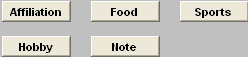 |
This set of buttons allow the user to record specific information that they may wish to retain about the Sales Rep.. It is divided into several categories to narrow the search for information later. Pressing any of these buttons brings up a memo window that may be added to, edited or canceled at will.
|
Enter the Sales Rep's Birth Date.
Enter the Sales Rep's Spouse Name.
Enter the Sales Rep's Spouse’s Birthday.
Enter the Sales Rep’s Anniversary.
Enter the Sales Rep’s Home Phone.
Enter the Sales Rep’s Home Address(two lines available).
Enter the Sales Rep’s Home City.
Enter the Sales Rep’s Home State and Zip code.
Enter the Sales Rep’s home country.
Depress the Save action button to save changes, or depress the Abandon changes action button to abandon changes.
|