| Enter Sales Mgt/Sales Rep Information |
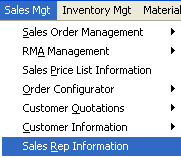 |
The following screen will appear:
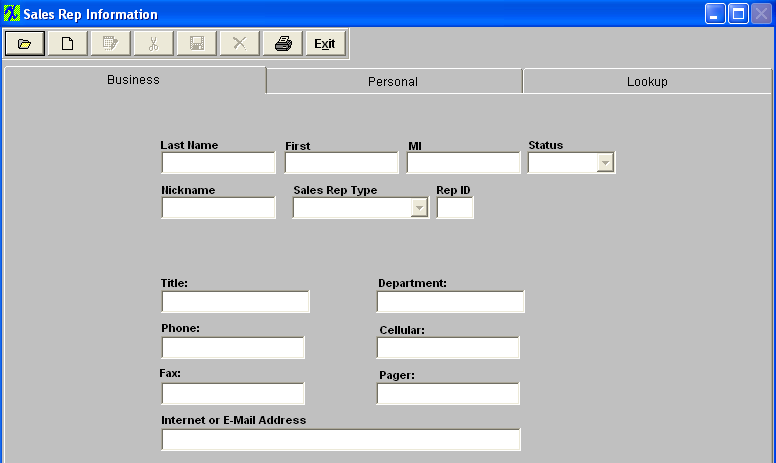
|
Depress the Find action button. The following selection screen will be displayed. To find an existing Sales Rep select one of the following: Sales Rep Name, or Sales Rep Type.
The user may exit the selection screen without a selection by selecting the X button.
|
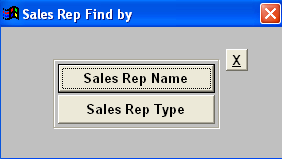 |
|
When the user elects to find Sales Rep by Name, a screen appears listing Sales Reps in alphabetical order by last name along with their first name. The user may elect to show only Active customers, or Inactive contacts. The user selects the contact by either entering it into the red box, or scrolling down the list and clicking on the selected name.
|
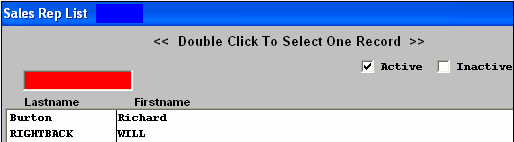 |
|
When the user elects to find Sales Rep by Type, a screen appears listing the Sales Rep Types in alphabetical order. The user selects the type by either entering it into the red box, or scrolling down the list and clicking on the selected type.
|
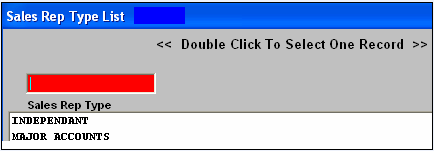 |
| Then a list of all of the Sales Reps associated with that type are shown in alphabetical order by last name, along with their first name. The user may elect to show only Active contacts, or Inactive contacts. The user selects the Sales Rep by either entering it into the red box, or scrolling down the list and clicking on the selected name. |
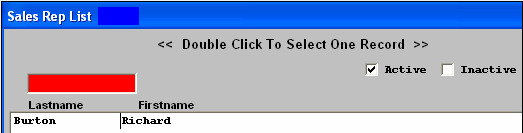 |
Once you have made your choice, the information will be displayed as follows:
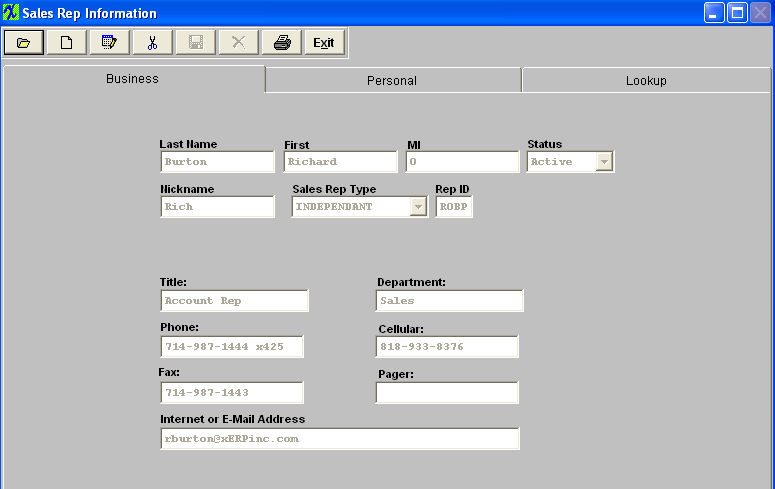
Depress the Edit action button. Enter password.
All fields available for editing will be enabled for modification.
At the conclusion of the modifications process, the user must Save changes, or Abandon changes using the action buttons.
Depress the Exit action button to return to the previous screen.
|