Add a New Customer Follow Up
| Enter Sales Mgt/Sales Order Management/Customer Follow-Up |
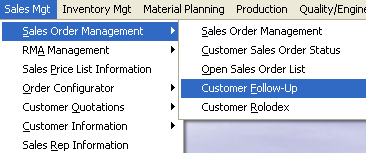 |
The following screen will appear:
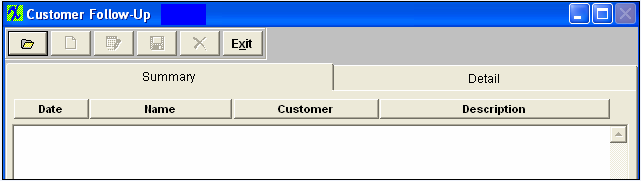
Depress the Detail tab, the Add button and Delete button become available.
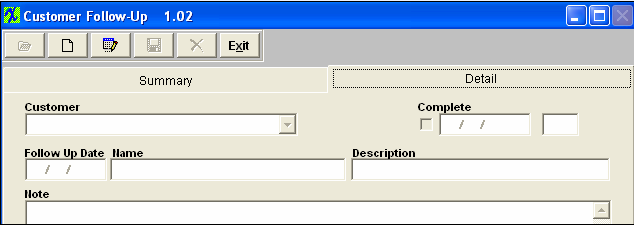
Depress the Add button. Type in your password. Select the Customer from the drop down list:
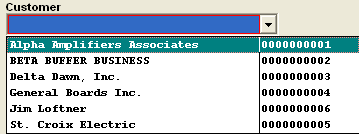
Type the Description into the Description field, then type in the Follow Up note.
Depress the Save button, to save the changes, depress the Abandon changes button if you do not want to save changes. The complete screen will display as shown below:
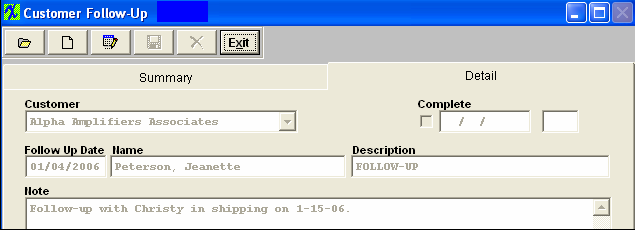
|