|
To enter the module, select Sales Management / Sales Order Management / Customer Sales Order Status, as illustrated.
|
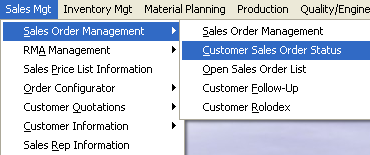 |
Selecting the Customer Sales Order Status will bring up the following screen:
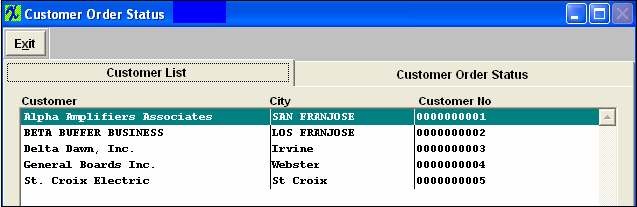
Select the Customer and then the Customer Order Status Information Tab. This will bring up details regarding the Customer Orders indicating part numbers, order date, purchase order number, sales order number, order quantity, shipped quantity, and back order. The user may sort by Part Number, Order Date, Purchase Order or Sales Order by depressing the desired button. If there are any of the note buttons lit in red, the user may view the notes by depressing on the desired Note button.
See screen below:
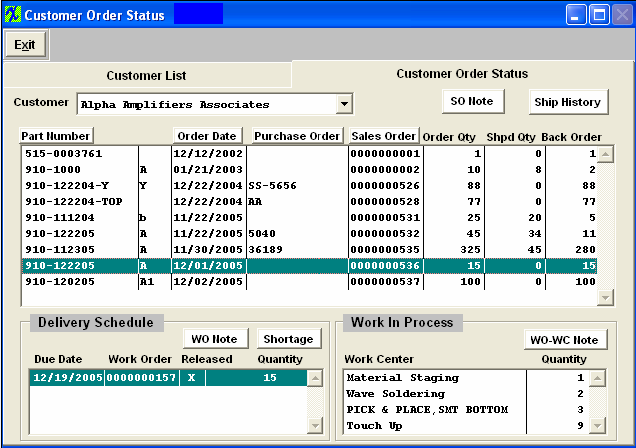
Selecting the Ship History button, will bring up the following screen:

The ship history screen displays: Packing List number, Ship date, Part number, Revision number, Quantity shipped, Shipped Via, and the Waybill number.
Delivery Schedule Section
For the Sales Order highlighted, the Delivery Schedule section will display in the left hand corner of the screen.
If there are any notes regarding the Work Order, the button will be lit in red. Depressing on the Shortage button will reveal an shortages associated with this Work Order.
For the Work Order highlighted, the Work Center identification, Part Number, Revision Number, /Unit, Short Quantity, Number of Units and Part Source will display.
Highlighting a particular Work Order will display Work In Process status for that Work Order. The Work Center and Quantity will display. Depress the WO-WC Note to view notes regarding the Work Center highlighted.
|