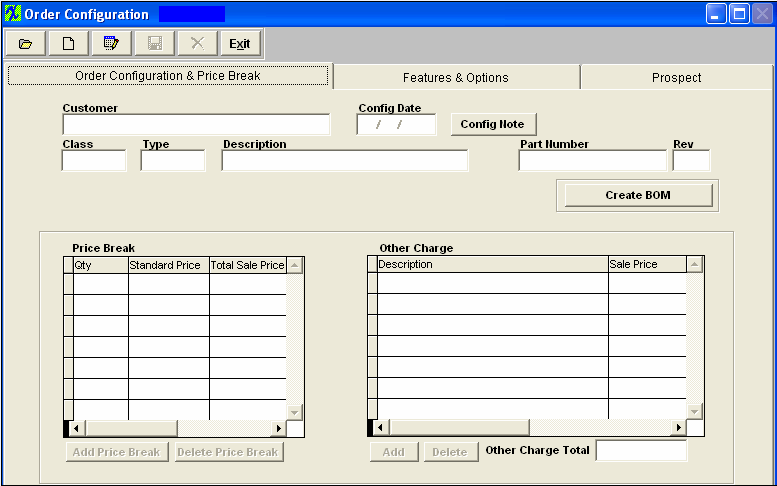Order Configurator & Price Break tab Field Definitions
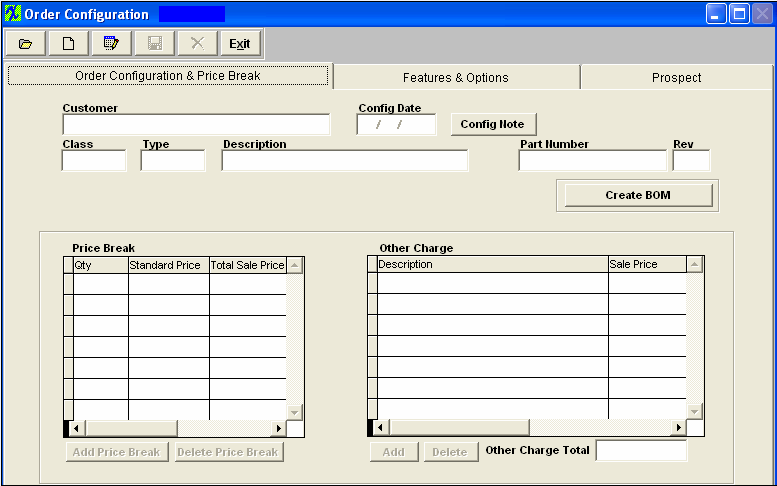
| Customer |
The name of the customer for which the Order Configuration was created.
|
| Config Date |
The date on which the Order Configuration was created.
|
 |
If lit in red, depressing this button will display a note about the Order Configuration |
| Class |
This is the product classification.
|
| Type |
This is the product type within the classification.
|
| Description |
This is the description for theproduct.
|
| Part Number |
This is the Order Configuration number assigned to the part.
|
| Rev |
This is the revision number pertaining to the Part Number.
|
 |
The user depresses this button to create a Bill of Materials for the Order Configuration.
|
Price Break section:
| Qty |
This is the quantity for the price break.
|
| Standard price |
This is the calculated Standard price from the Features and Options screen pertaining to the quantity per entered. This field is not editable.
|
| Sales Price |
This is the calculated Sales Price pulled from the Feature & Option screen pertaining to the quantity per entered. It will also calculate in the price information from the Other Charge section. Every time you change or enter a new Option or Other Charge $ the Sales Price will recalculate. The user does have the option to re-enter/over-write this amount if needed.
|
| Add price Break (Button) |
This is the button used to add a new Price Break.
|
| Delete Price Break (Button) |
This is the button used to delete a Price Break.
|
Other Charge section:
| Description |
This is the description of the Other Charge.
|
| Sales Price |
This is the Sales Price pertaining to the Other Charge.
|
| Add (Button) |
This is the button used to Add a new Other Charge.
|
| Delete (Button) |
This is the button used to Delete an Other Charge.
|
| Other Charge Total |
This is the total of Other Charges.
|
|